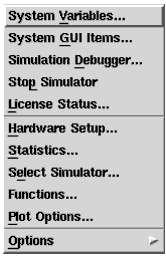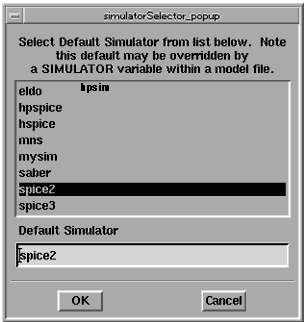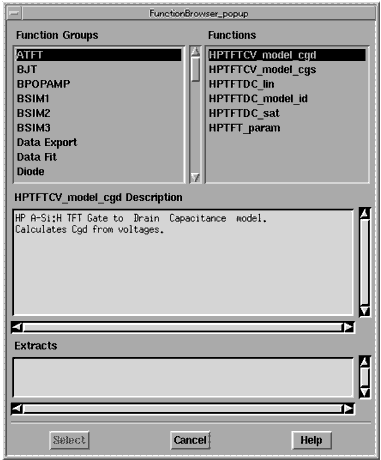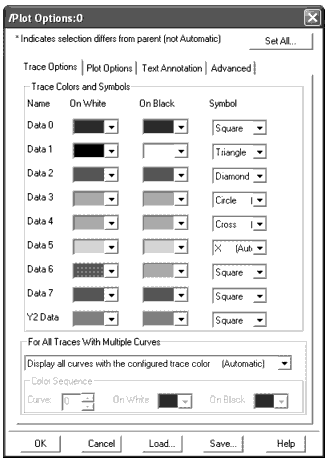Print version of this Book (PDF file)
Tools
The Tools menu in the IC-CAP/Main window provides access to a variety of features and options.
System Variables
Displays a window for viewing global (system) variables. For details, refer to Setting System Variables and Chapter 11, "Variables," in the Reference manual.
System GUI Items
Displays the System GUI Items window. For details, refer to Chapter 12, "Creating Graphic User Interfaces."
Simulation Debugger
Displays the Simulation Debugger window. For details, refer to Using the Simulation Debugger.
Stop Simulator
Stops any currently running piped simulator. The command is most useful when using the ADS simulator with the Root model to ensure correct simulations can be made after changing directories to test other models, and to allow model regeneration.
License Status
Displays a window with dynamically updated license information:
| • | The codewords currently in use |
| • | The codewords currently available |
To release a specific license, select it and click Release.
Hardware Setup
Displays the Hardware Setup window. For details, refer to Configuring the System.
Statistics
Launches the IC-CAP Statistics program, if licensed. IC-CAP Statistics provides tools for identifying and analyzing the inter-relationships between device model parameters and electrical test data. For details, refer to the Statistics Analysis manual.
Select Simulator
Displays a dialog for changing the default simulator after startup.
Note that this selection is overridden by a SIMULATOR variable. For details, refer to Selecting a Simulator.
Functions
Displays the Function Browser dialog box for reviewing available functions. For details, refer to Chapter 9, "Using Transforms and Functions."
Plot Options
Displays the Plot Options dialog box for defining trace options, plot options, and text annotation. For details, refer to Setting Plot Options.
Options
Displays the following options:
| • | File Debug—Toggles the debugging facility on and off. When on, messages are recorded in the file .icdebug. |
| • | Screen Debug—Toggles the debugging facility on and off. When on, messages are displayed in the IC-CAP Status window. |
| • | View GUI Pages—Toggles displaying the GUI Items page on and off. When on, you will see a GUI Items page at the Model level, DUT level, and Setup level. |
| • | Status Window to Top—If toggled on, the Status window pops to the front of the screen anytime new messages are displayed in it. |
| • | Diagnostics—Executes internal diagnostics. |