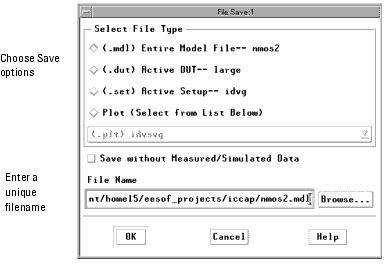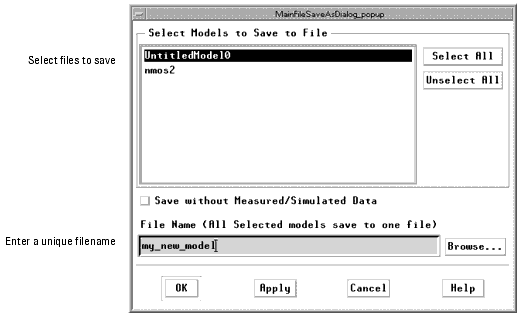Saving Model Data
You can save IC-CAP information at several levels. For example, in the Model window:
| • |
The parameter set can be saved before extractions are performed and restored if the extracted values are unacceptable. |
| • |
An entire setup can be saved for future restoration in order to make temporary changes to information such as input voltages. |
| • |
An output can be saved if you want to attempt another measurement but are not sure if the results will be improved. |
| • |
A snapshot of an entire model, or of all open models, can be made and used as a general-purpose backup. |
|
Note
|
|
|
|
|
The path for IC-CAP model files cannot contain any folder names that use a space. For example, do not save to C:\Model Files\IC-CAP 2006. If you include a space in a folder name, you will not be able to load the model file. You will have to move the model file to a folder name that does not use a space.
|
|
To save model data from the Model window:
| 1 |
Select Save. 
|
| 2 |
Choose from the save options: save the entire model file, the active DUT, the active setup, or the active plot, and save without the measured/simulated data. |
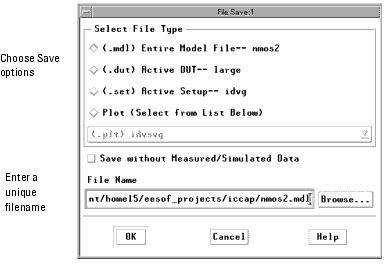
| 3 |
In the File Name field, type a unique filename and choose OK. |
To save model data from the IC-CAP/Main window:
| 1 |
Select Save. 
|
| 2 |
Select the open models you want to save. |
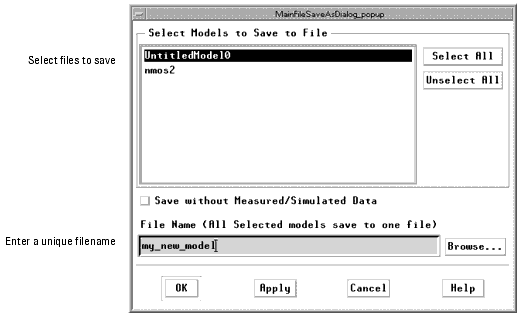
| 3 |
In the File Name field, enter a unique filename and click OK. |
|
Note
|
|
|
|
|
If a file was saved previously by that name, an information dialog box opens.
To replace the existing model by that name, choose Yes.
To avoid replacing the existing model by that name, choose No and enter a unique file name. Or use the Save As command to save the model to different name.
You can use the same name as the supplied file, as long as you save the model to a different directory. For details on changing directory paths, refer to Changing Directories.
|
|
|