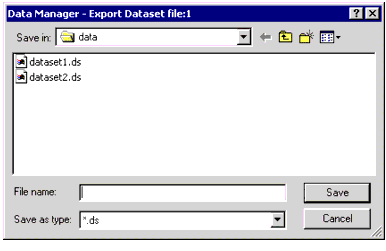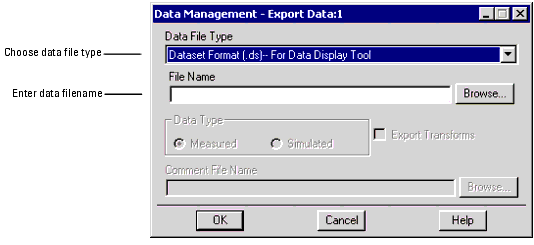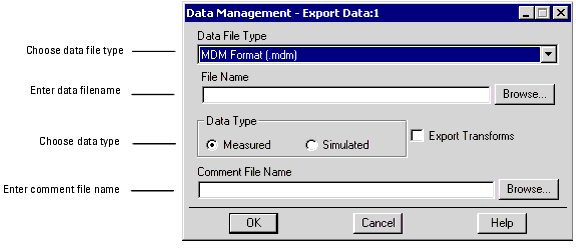Exporting Data
You can export various types of IC-CAP data for various uses.
| • |
You can export your current model parameters to an MDIF (Model Data Interchange Format) file for use in the Advanced Design System (ADS) schematics. |
| • |
You can merge your current model parameters with your circuit definition and export to a file for use in an external simulator. |
| • |
You can export all the numeric data in your model file to a dataset file for use in ADS. |
| • |
You can export your measurement, simulation, and transformation data to an IC-CAP MDM file. This data (or subsets of this data) can then be read back into IC-CAP. |
Exporting Data to MDIF Files
To export your current model parameters to an MDIF (Model Data Interchange Format) file for use in the ADS schematics:
| 1 |
Select File > Export Data > Write Model MDIF. |
- The File Save As dialog box appears.
| 2 |
In the File name field, type in a unique filename or select an existing filename. |
| 3 |
Click OK to export the data to an MDIF file. |
Exporting Data to Extracted Deck Files
To merge your current model parameters with your circuit definition and export to a file for use in an external simulator:
| 1 |
Select the DUT and setup. |
| 2 |
Select File > Export Data > Extracted Deck. |
- The File Save As dialog box appears.
| 3 |
In the File name field, type in a unique filename or select an existing filename. |
| 4 |
Click OK to export the data to an extracted deck file. |
Exporting Data to Dataset (.ds) Files
Dataset files can be read by various tools in ADS. IC-CAP exports all data in the Parameter tables, Variable tables, Inputs, Outputs, and Transforms. You can export this data for an entire model, a single DUT, or a single Setup.
To export an entire model to a dataset file:
| 1 |
Choose File > Export Data > All DUTs in Model. |
- The Data Manager - Export Dataset file dialog box appears.
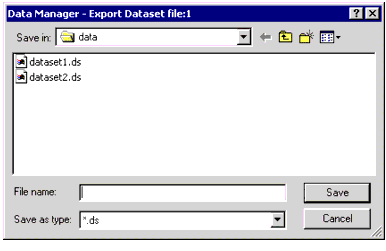
| 2 |
In the File name field, type in a unique filename or select an existing filename. |
- The .ds file extension is automatically appended to the filename.
| 3 |
Click OK to export the data to a dataset file. |
- If you selected an existing filename, it is quietly overwritten.
To export a single DUT to a dataset file:
| 1 |
Select a DUT from the DUTs-Setups folder. |
| 2 |
Choose File > Export Data > All Setups in Active DUT. |
- The Data Manager - Export Dataset file dialog box appears.
| 3 |
In the File name field, type in a unique filename or select an existing filename. |
- The .ds file extension is automatically appended to the filename.
| 4 |
Click OK to export the data to a dataset file. |
- If you selected an existing filename, it is quietly overwritten.
To export a single setup to a dataset file:
| 1 |
Select a setup from the DUTs-Setups folder. |
| 2 |
Choose File > Export Data > Active Setup or click Export Data on the Measure/Simulate folder. |
- The Data Management - Export Data dialog box appears.
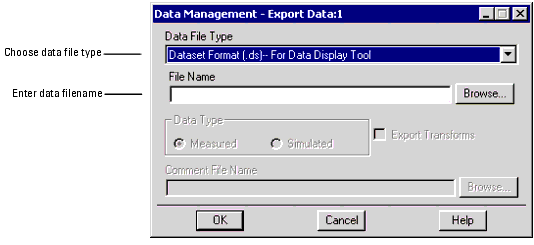
| 3 |
Select Dataset Format (.ds) from the Data File Type drop-down list. |
| 4 |
In the File Name field, type in a unique filename or click the Browse button to select an existing filename. |
- The .ds file extension is automatically appended to the filename.
| 5 |
Click OK to export the data to a dataset file. |
- If you selected an existing filename, it is quietly overwritten.
Exporting Data to MDM Files
The method you use to export data depends on the type of data you want to export. The type of data you can export can be attribute-independent measurements (such as the measured or simulated data in a setup) or geometry, temperature or other attribute-dependent data.
To export geometry, temperature or other attribute-dependent data, you must use a PEL macro. Some of the functions used for this purpose are discussed in PEL Functions. An example for exporting data in this manner is provided in Exporting the Data Using a PEL.
Attribute-Independent Measurements
To export attribute-independent measurements to an MDM file:
| 1 |
Select the DUT and setup. |
| 2 |
Choose File > Export Data > Active Setup or click Export Data on the Measure/Simulate folder. |
- The Data Management - Export Data dialog box appears.
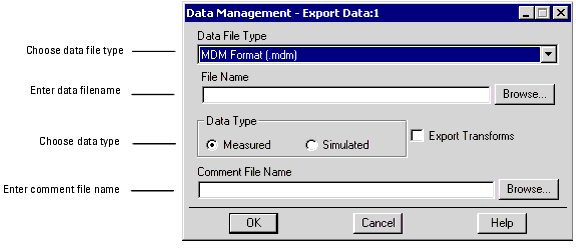
| 3 |
Select MDM Format (.mdm) from the Data File Type drop-down list. |
| 4 |
In the File Name field, type in a unique filename or click the Browse button to select an existing filename. |
- The .mdm file extension is automatically appended to the filename.
|
Note
|
|
|
|
|
The file path and file name are specified by the IC-CAP system variables MDM_FILE_PATH and MDM_FILE_NAME. When exporting, the program automatically sets these variables in the Setup Variables Table. Similarly, exporting transforms is controlled by MDM_EXPORT_XFORM_DATA.
|
|
| 5 |
Select the Data Type (Measured or Simulated). If appropriate, select Export Transform. Enter a comment file name if needed. |
|
Note
|
|
|
|
|
Use separate files when exporting Measured or Simulated data to an MDM file, e.g., idvg_data_meas.mdm and idvg_data_sim.mdm.
You can specify the name of a comment file by setting the system variable MDM_EXPORT_COMMENT_FILE. When set, the program automatically prepends the comment file to the exported data file.
|
|
| 6 |
Click OK to export the data to an MDM file. |
Attribute-Dependent Measurements
You can only export non-measurable/simulatable parameters (such as, length, width, or temperature) by using a PEL macro. Before exporting any data, you must register these parameters to the MDM file using one of the three PEL functions:
| • |
icdb_register_con_sweep |
| • |
icdb_register_lin_sweep |
| • |
icdb_register_list_sweep |
| • |
icbd_register_lsync_sweep |
Some important points to be noted while exporting or importing data:
| • |
The setup used for importing must have all the input sweeps defined in the MDM file. |
| • |
You can import one or more output data. |
| • |
You can import all the data in an MDM file, or part of the data, by defining the input sweeps in the setup accordingly. |
| • |
You can import the data in any order, independent of the order in which the data is in the MDM file. However, if LSYNC data is in the MDM file, you must either access all sweeps with the same LSYNC master sweep or all with a CON sweep. You cannot request a LIN sweep (of more than 1 point) for the master and then CON sweeps for others. You can, however, access this data by specifing a LIN sweep for the master and LSYNC sweeps for the others. You must enter the same constant value for each entry in the LSYNC when making this request. |
| • |
You can export the data in all the transforms in the setup, by setting the IC-CAP variable MDM_EXPORT_XFORM_DATA to TRUE. |
| • |
Exported transforms are treated as outputs and can only be imported into an output. |
| • |
Both measured and simulated data cannot be exported into the same MDM file. |
| • |
Data can be exported into an MDM file only from one setup. That is, an MDM file cannot have data exported from multiple setups unless all setups have the identical sweep structure and PEL is used to build the MDM file by varying external parameter sweeps. |
| • |
Similarly, data from multiple MDM files cannot be imported into the same setup. |
| • |
Attribute-dependent measurements or parameters like geometry, temperature can be imported using a parameter mode type P. |
PEL Functions
The PEL functions used for exporting the data are:
icdb_open/icdbf_open
Opens a file for exporting measured data in IC-CAP's data management file format (.mdm). For details, see "icdb_open" and "icdbf_open" in the Reference manual.
icdb_close/icdbf_close
Closes a file that has been opened with icdb_open/icdbf_open. For details, see "icdb_close" and "icdbf_close" in the Reference manual.
icdb_add_comment/icdbf_add_comment
Writes an arbitrary comment string to the opened file. For details, see "icdb_add_comment" and "icdbf_add_comment" in the Reference manual.
icdb_export_data/icdbf_export_data
Exports the measured or simulated data from the specified setup to the opened file. Header information containing current information about the values of the registered sweep parameters is automatically appended to the file. For details, see "icdb_export_data" and "icdbf_export_data" in the Reference manual.
icdb_get_sweep_value/icdbf_get_sweep_value
Returns the current value of the specified user sweep at any point in the export loop. For details, see "icdb_get_sweep_value" and "icdbf_get_sweep_value" in the Reference manual.
icdb_register_con_sweep/icdbf_register_con_sweep
Creates a CON type sweep of an arbitrary parameter in the exported file. Intended primarily to create sweeps of parameters that cannot be swept during a measurement. Returns the total number of points in all the registered sweeps. For details, see "icdb_register_con_sweep" and "icdbf_register_con_sweep" in the Reference manual.
icdb_register_lin_sweep/icdbf_register_lin_sweep
Creates a LIN type sweep of an arbitrary parameter in the exported file. Intended primarily to create sweeps of parameters that cannot be swept during a measurement. Returns the total number of points in all the registered sweeps. For details, see "icdb_register_lin_sweep" and "icdbf_register_lin_sweep" in the Reference manual.
icdb_register_list_sweep/icdbf_register_list_sweep
Creates a LIST type sweep of an arbitrary parameter in the exported file. Intended primarily to create sweeps of parameters that cannot be swept during a measurement. Returns the total number of points in all the registered sweeps. For details, see "icdb_register_list_sweep" and "icdbf_register_list_sweep" in the Reference manual.
icdb_register_lsync_sweep/icdbf_register_lsync_sweep
Creates a LSYNC type sweep of an arbitrary parameter in the exported file. Intended primarily to create sweeps of parameters that cannot be swept during a measurement. Returns the total number of points in all the registered sweeps. For details, see icdb_register_lsync_sweep and icdbf_register_lsync_sweep in the Reference manual.
|