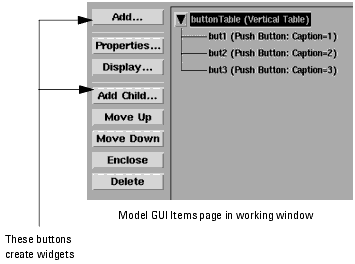Print version of this Book (PDF file)
Basic Commands - The Model GUI Items Menu
First the Model GUI Items page of IC-CAP must be displayed.
This done by adding this line to the iccap.cfg file: ICCAP_VIEW_GUI_PAGES=1
This will cause the Model GUI Items tab to appear in the working window. Select this tab.
The Model GUI Items page is used for building and testing GUI's. Once built GUI's could conceivably be used from this page. However it is not intend to be used that way. It is more convenient to have macros launch the appropriate GUI's as an operation proceeds.
The Model GUI Items page has a menu at the left as shown below.
The commands available in the left window operate on whatever object is selected in the main window. The only exception is the Add... command which adds the parent widget to a new GUI. Any object may be selected by clicking on it, and only one object remains selected (single item selection).
Add...
The Add... button is used to add the first item of a GUI, usually a Table which acts as an organizational tool to layout the children GUI Items to be added later. See More on Tables (Examples).
Add Child...
The Add Child... button, through the Widget Properties dialog box, adds children to whatever is selected in the main window. In the example above the Vertical Table is selected and three buttons are added to it as children. When children are added to a widget a black triangle (the node symbol) appears to the left of it. Clicking on the node symbol causes it to point downwards to a list of the children.
Properties
The Properties button launches the Widget Properties dialog box for displaying and customizing widget. This box is described in detail in the Widget Properties Dialog Box Section. The dialog box will also be displayed if you double-click on an item in the window.
Display
The Display button will create and display a working version of whatever widget is selected in the window.
Move Up /Move Down
The Move Up and Move Down buttons move whatever is selected. For example if the third button but3 is selected it can be moved up and down the list of buttons. The position in the layout will change accordingly. Thus the children can be rearranged in any order.
Delete
The Delete button deletes whatever is selected in the window. For example we could select and delete but3 if we wanted only two buttons. If we select and delete the Vertical Table we will also delete all of the children. Caution: There is no Undo.
Enclose
The Enclose command allows you add an additional level of hierarchy into the GUI structure. For example a Vertical Table contains three push buttons. We want to add three more as a second stack of three to the right of the first three. We select the Table and click Enclose. The Table now has a new parent with the default name NewTable. We select NewTable and change its Orientation to Horizontal. Then we add to it as a child a further Vertical Table which will contain the second three Push Buttons.
See the tutorial Enclose for more details.