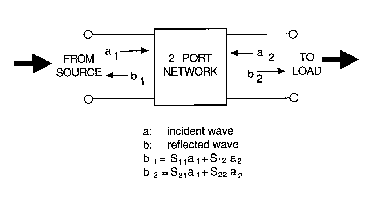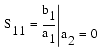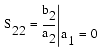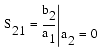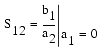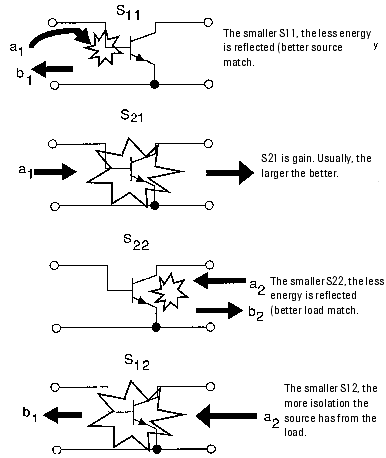Print version of this Book (PDF file)
Network Analyzers
A network analyzer is an integrated stimulus/response test system that measures the magnitude and phase characteristics of a 1-port or multi-port network by comparing the incident signal with the signal transmitted through the device or reflected from its inputs. A network analyzer provides a waveform with a specified attenuation and frequency as inputs to the network or device under test. It then measures the magnitude and the phase information of both the reflected and transmitted waves.
The network analyzers supported by IC-CAP are:
| • | Agilent E5071C ENA Series Network Analyzer |
| • | Agilent PNA Series Vector Network Analyzer |
| • | HP 3577 Network Analyzer |
| • | HP/Agilent 8510 Network Analyzer |
| • | HP/Agilent 8702 Network Analyzer |
| • | HP/Agilent 8719 Network Analyzer |
| • | HP/Agilent 8720 Network Analyzer |
| • | HP/Agilent 8722 Network Analyzer |
| • | HP/Agilent 8753 Network Analyzer |
| • | Wiltron360 Network Analyzer |
A network analyzer contains an S-parameter test set that allows automatic selection of S11, S21, S12, and S22 measurements. S-parameters are used to quantify the signals involved in microwave design. S, for scattering, describes the act of an energy wave front entering, exiting, or reflecting off the 2-port network being characterized. Physically, the wave is an electromagnetic flow of energy, a traveling complex voltage wave. Mathematically, the S-parameter is a voltage normalized by the impedance of the environment so that its expression relates all information about voltage, current, and impedance at the same time.
The primary advantage of characterization with S-parameters is that they can be measured by terminating a network in its characteristic impedance instead of a short or open. The following figure mathematically illustrates how S-parameters are defined.
Figure 2 Mathematical Description of S-parameters
Referring to the previous figure, when a network port is terminated so that there is no reflected energy, it is said to be terminated in its characteristic impedance Z0. If at port 2, a2 = 0 because b2 looked into a Z0 load and was not reflected, then
This defines an input reflection coefficient with the output terminated by a matched load (Z0). Similarly,
defines an output reflection coefficient with the input terminated by Z0.
defines the forward transmission (insertion) gain with the output port terminated in Z0.
defines the reverse transmission (insertion) gain with the input port terminated in Z0.
The following figure is a graphic description of how S-parameters are defined.
Figure 3 Graphic Description of S-parameters
Agilent E5071C ENA Series Network Analyzer
IC-CAP supports the Agilent E5071C ENA Series RF network analyzer. The following table lists each analyzer and its frequency range:
Agilent E5071C-240/440
9 kHz
4.5 GHz
Agilent E5071C-245/445
100 kHz
4.5 GHz
Agilent E5071C-280/480
9 kHz
8.5 GHz
Agilent E5071C-285/485
100 kHz
8.5 GHz
IC-CAP assigns the following name to this unit:
IC-CAP loads the Instrument Options parameters, including Source Power, Sweep Time, and so on, during an ENA measurement. Since this involves setting values critical to the calibration, an error or warning may be issued.
Note
The ENA Series network analyzers are recognized when you issue the Rebuild, Measure, or Calibrate command.
This driver only supports Frequency mode with sweep types of Linear, List, Log, and Constant.
| • | Linear sweep mode allows you to specify the start/stop frequencies, number of points, and step size. |
| • | List sweep mode allows you to sweep up to 202 individual frequencies. |
| • | Log sweep mode allows you to specify start/stop frequencies, number of decades, and points per decade. The points are log spaced and you can specify a total of 202 points. |
| • | Constant mode allows you to measure 1 individual frequency. |
Table 21 describes the E5071C ENA options and their default values, where applicable. For more information on options, refer to the E5071C ENA Series Network Analyzer Help file located in the analyzer.
A self-test function is not provided for this instrument.
Calibration
The IC-CAP Calibrate command loads Setup information into the ENA prior to calibrating. When running a measurement afterwards, the calibration set must match IC-CAP's Setup and it must be valid.
Only hardware calibration is supported. The calibration must be either manually executed or executed using dedicated calibration software and saved in a directory in the ENA. The calibration and state file must have extension .sta. To measure calibrated data, set the instrument option Cal Type to H (Hardware) and specify a file name with a .sta extension in the Instrument Option field Cal/State File Name.
On the ENA mainframe, the default directory for saving and reading calibration and state files is D:\State. You can save the calibration file in a different directory and still recall it from IC-CAP by setting the system variable ENA_CAL_FILE_PATH to the new directory (use full path such us D:\my_dir\).
When running a measurement recalling a calibration set, the frequency sweep and the instrument options should be consistent with the calibration set. Warnings will be issued in the IC-CAP Status window when relevant ENA measurement settings (such as IF Bandwidth or Port Power) differ from the calibration settings.
The .sta file type should be a save state file that includes the instrument state and the calibration data. So when saving the .sta file inside the instrument for further use, make sure to use the State & Cal save type in the Save/Recall menu.
Note
The ENA has the capability to interpolate between points. Therefore, you can specify a different frequency range and number of points during a measurement as long as the measured frequency range is within the calibrated frequency range. However, be aware that a loss in accuracy occurs due to interpolation.
Use User Sweep [Yes/No]
Yes = use user sweep. No = use instrument's internal sweep.
Default = No
Hold Time (sec)
Time, in seconds, the instrument waits before each sweep to allow for DC settling.
Default = 0
Delay Time (sec)
Time the instrument waits before setting each frequency in user sweep mode.
Default = 0
Sweep Time (sec)
Time the instrument takes for each sweep. 0 = Auto
Default = 0
Sweep Type [SA]
S = Stepped mode. A = Analog (ramp) mode
Default = S
Port Power Coupled [Yes/No]
Yes = Coupled mode. No = Non-Coupled mode.
Default = Yes.
When ports are coupled, the Port1 Src Power value is used for both Port 1 and 2. Port2 Src Power is ignored.
Port1 Src Power (dBm)
Defines the source Power for Port 1 and 2 when ports are coupled or the source power for Port 1 when ports are uncoupled. The power range depends on the ENA model and options.
Port2 Src Power (dBm)
Defines the source power for Port 2 when ports are uncoupled. This option field is ignored when ports are coupled. The power range depends on the ENA model and options.
Power Slope (db/GHz)
Can be any value between -2 and +2 dB/GHz
Default = 0
IF Bandwidth (Hz)
Range 10 Hz to 500 kHz
Nominal settings are: 10, 15, 20, 30, 40, 50, 70, 100, 150, 200, 300, 400, 500, 700, 1k, 1.5k, 2k, 3k, 4k, 5k, 7k, 10k, 15k, 20k, 30k, 40k, 50k, 70k, 100k, 150k, 200k, 300k, 400k, 500kHz
Default = 1000 Hz
Note: If a invalid value is specified, the ENA will not round it to the nearest available value. It will round up to the next higher value.
Avg Factor [1-1024]
Number of averages per measurement. [1-1024]
Default = 1
Cal Type [HN]
H = Hardware calibration. N = No calibration
Default = N
Cal/State File Name [ .sta only]
Name of .sta file (with stored calibration and instrument state) to be used.
Default = none
Use ENA Calibration Settings [Yes/No]
This setting can be set to Yes only if a calibration file is available and Calibration Type is set to H (Hardware).
Default = No
When set to Yes, IC-CAP loads the calibration and runs the measurement without further initializing the instrument (i.e. without downloading the current Instrument Table settings). Although IC-CAP uses the calibration settings for measurements, it still sets the sweep settings (e.g. Start, Stop, Sweep Type, etc.). Therefore, make sure the requested sweep setting is consistent with the calibration settings as IC-CAP attempts to run the measurement without performing any frequency range checking. Also note that when this option is set to Yes, the driver responds as if MEASURE_FAST=Yes (i.e., calibration is loaded only when the measurement is first run or after errors or warnings occur).
Delay for timeouts (sec)
For long-running measurements (that use a high number of averages, for example) use this option to avoid measurement timeouts.
Default = 0
Init Command
Command field to set the instrument to a mode not supported by the option table. Command is sent at the end of instrument initialization for each measurement. Normal C escape characters such as \n (new line) are available.
Default = none
Technical Notes
| • | You can perform averaging by increasing the number of averages or decreasing the IF filter bandwidth. Both methods result in more samples taken at each frequency point. Decreasing the IF filter bandwidth not only increases the number of samples but also the time at each frequency point resulting in a longer sweep time. Increasing the number of averages, increases the number of sweeps. Although the driver supports both modes, using IF bandwidth for averaging is generally more efficient. |
| • | Coupled ports have the same source power connected to Port 1 and Port 2 for forward and reverse S-parameter measurements. |
| • | If you have significant insertion loss due to cables or bias networks, use power slope. Using the appropriate power slope can compensate for insertion loss as the frequency increases. However, if the network's return loss is too high, increasing the power slope will not compensate because the power is reflected back. |
| • | Step sweep mode is more accurate than analog (ramp) mode, but analog mode is typically faster than step sweep mode. In step sweep mode, RF phase locking is performed at each frequency, which ensures that the frequency value is very accurate. This results in a longer transition time from 1 frequency point to the next and a longer total sweep time. In analog mode, the RF frequency is swept across the frequency range and its frequency accuracy depends on the linearity of the VCO (Voltage Controlled Oscillator). |
| • | Sweep time is the total time to sweep from Start to Stop frequency. Several factors contribute to sweep time. For example at each point in step mode, sweep time is the summation of transient time due to phase locking, settling time, and measurement time, which depends on the IF Bandwidth filter. Although you can specify a sweep time, you should use auto mode (Sweep Time field = 0). This allows the ENA to determine the fastest sweep time based on the other settings. To view the actual sweep time, select Sweep Setup/Sweep Time on the ENA application's main window. For additional details on sweep time, see the E5071C ENA's online help. |
Agilent PNA Series Vector Network Analyzer
IC-CAP supports the Agilent PNA Series vector network analyzers grouped as the Agilent PNA. The following table lists each analyzer and its frequency range:
Agilent E8356A
300 kHz
3 GHz
Agilent E8357A
300 kHz
6 GHz
Agilent E8358A
300 kHz
9 GHz
Agilent E8361A
10 MHz
67 GHz
Agilent E8362A
45 MHz
20 GHz
Agilent E8362B
10 MHz
20 GHz
Agilent E8363A
45 MHz
40 GHz
Agilent E8363B
10 MHz
40 GHz
Agilent E8364A
45 MHz
50 GHz
Agilent E8364B
10 MHz
50 GHz
Agilent E8801A
300 kHz
3 GHz
Agilent E8802A
300 kHz
6 GHz
Agilent E8803A
300 kHz
9 GHz
Agilent N5250A
10 MHz
110 GHz
IC-CAP assigns the following name to this unit:
IC-CAP loads the Instrument Options parameters, including Source Power, Attenuation, and so on, during a PNA measurement. Since this involves setting values critical to the calibration, an error or warning may be issued.
Note
The PNA Series network analyzers are recognized when you issue the Rebuild, Measure, or Calibrate command.
This driver only supports Frequency mode with sweep types of Linear, List, Log, and Constant.
| • | Linear sweep mode allows you to specify the start/stop frequencies, number of points, and step size. |
| • | List sweep mode allows you to sweep up to 202 individual frequencies. |
| • | Log sweep mode allows you to specify start/stop frequencies, number of decades and points per decade. The points are log spaced and you can specify a total of 202 points. |
| • | Constant mode allows you to measure 1 individual frequency. |
Table 23 describes the PNA options and their default values, where applicable. For more information on options, refer to the PNA Series Network Analyzer Help file located in the analyzer.
A self-test function is not provided for this instrument.
Calibration
The IC-CAP Calibrate command loads Setup information into the PNA prior to calibrating. When running a measurement afterwards, the calibration set must match IC-CAP's Setup and it must be valid.
Only hardware calibration is supported. The calibration must be either manually executed or executed using dedicated calibration software and saved in a directory in the PNA. The calibration file must have extension .cst.
The .cst file type includes the instrument state and a pointer to the internal calset. The .cst file does not save the calibration coefficients (the internal calset). Do not delete the internal calset referenced by the .cst file otherwise the IC-CAP measurement will issue an error.
If you wish to save the calibration coefficients, save the active calset using a .cal file extension. If the internal calset is accidentally deleted, you can reinstate it by loading the .cal file from the front panel. Do this BEFORE running an IC-CAP measurement that uses the .cst file.
Note
To measure calibrated data, set the instrument option Cal Type to H (Hardware) and specify a file name with a .cst extension in the Instrument Option field Cal/State File Name.
On the PNA mainframe, the default directory for saving and reading calibration and state file is C:\Program Files\Agilent\Network Analyzer\Documents. You can save the calibration file in a different directory and still recall it from IC-CAP by setting the System Variable PNA_CAL_FILE_PATH to the new directory (use full path such us C:\my_dir\).
When running a measurement recalling a calibration set, the frequency sweep and the instrument options should be consistent with the calibration set. Warnings will be issued in the IC-CAP Status Window when relevant PNA measurement settings (such as IF Bandwidth or Port Power) differ from the calibration settings.
The PNA has the capability to interpolate between points. Therefore, you can specify a different frequency range and number of points during a measurement as long as the measured frequency range is within the calibrated frequency range. However, be aware that a loss in accuracy occurs due to interpolation.
Note
Use User Sweep
Yes = use user sweep. No = use instrument's internal sweep.
Default = No
Hold Time
Time, in seconds, the instrument waits before each sweep to allow for DC settling.
Default = 0
Delay Time
Time the instrument waits before setting each frequency in user sweep mode.
Default = 0
Sweep Time
Time the instrument takes for each sweep. 0 = Auto
Default = 0
Sweep Type[SA]
S = Stepped mode. A = Analog (ramp) mode
Default = S
Port Power Coupled
Yes = Coupled mode. No = Non-Coupled mode.
Default = Yes.
When ports are coupled, the Port Src Power value is used for both Port 1 and 2. Port 2 Src Power is ignored. Attenuators are also coupled so that Port Src Atten is used for both ports and Port 2 Src Atten is ignored.
Port Src Power
Defines the source Power for Port 1 and 2 when ports are coupled or the source power for Port 1 when ports are uncoupled. The power range depends on the attenuator settings and the PNA model and options.
Port 2 Src Power
Defines the source power for Port 2 when ports are uncoupled. This option field is ignored when ports are coupled. The power range depends on the attenuator settings and the PNA model and options.
Port Atten Auto
Yes = Auto mode. No = Non-Auto mode.
Default = No. When attenuators are in auto-mode, the PNA will set the most efficient values for the attenuators to obtain the requested output power at the port. In auto-mode, the full power range is directly available at the output port. In auto-mode, the instrument options Port Src Atten and Port 2 Src Atten are ignored.
Port Src Atten
Possible Values: 0, 10, 20, 30, 40, 50, 60, 70 dB
Default = 0
The available range depends on the PNA model. For example, the E8364A attenuator range is 0-60 dB.
This option is ignored when attenuators are in auto-mode.
Port 2 Src Atten
Possible Values: 0, 10, 20, 30, 40, 50, 60, 70 dB
Default = 0
The available range depends on the PNA model. For example, the E8364A attenuator range is 0-60 dB.
This option is ignored when attenuators are in auto-mode.
Power Slope
Can be any value between –2 and +2 dB/GHz
Default = 0
Dwell Time
Sets the dwell time, in seconds, between each sweep point. Only available in Stepped sweep type.
Default = 0 (Auto - PNA will minimize dwell time)
IF Bandwidth
Possible Values: 1, 2, 3, 5, 7, 10, 15, 20, 30, 50, 70, 100, 150, 200, 300, 500, 700, 1k, 1.5k, 2k, 3k, 5k, 7k, 10k, 15k, 20k, 30k, 35k, 40k
Default = 1000 Hz
Note: If a invalid value is specified, the PNA will not round it to the nearest available value. It will round up to the next higher value.
Avg Factor
Number of averages per measurement. [1-1024]
Default = 1
Cal Type[HN]
H = Hardware calibration. N = No calibration
Default = N
Cal/State File Name
Name of .cst file (cal file and instrument state) to be used.
Default = none
Use PNA Calibration Settings [Yes/No]
This setting can be set to Yes only if a calibration file is available and Calibration Type is set to H (Hardware).
Default = No
When set to Yes, IC-CAP loads the calibration and runs the measurement without further initializing the instrument (i.e., without downloading the current Instrument Table settings). Although IC-CAP uses the calibration settings for measurements, it still sets the sweep settings (e.g., Start, Stop, Sweep Type, e.t.c.). Therefore, make sure the requested sweep setting is consistent with the calibration settings as IC-CAP attempts to run the measurement without performing any frequency range checking. Also note that when this option is set to Yes, the driver responds as if MEASURE_FAST=Yes (i.e., calibration is loaded only when the measurement is first run or after errors or warnings occur).
Delay for timeouts
For long-running measurements (that use a high number of averages, for example) use this option to avoid measurement timeouts.
Default = 0
Init Command
Command field to set the instrument to a mode not supported by the option table. Command is sent at the end of instrument initialization for each measurement. Normal C escape characters such as \n (new line) are available.
Default = none
Technical Notes
| • | You can perform averaging by increasing the number of averages or decreasing the IF filter bandwidth. Both methods result in more samples taken at each frequency point. Decreasing the IF filter bandwidth not only increases the number of samples but also the time at each frequency point resulting in a longer sweep time. Increasing the number of averages, increases the number of sweeps. Although the driver supports both modes, using IF bandwidth for averaging is generally more efficient. |
| • | Coupled ports have the same source power connected to Port 1 and Port 2 for forward and reverse S-parameter measurements. In addition, the attenuator settings are coupled. |
| • | When port attenuators are set to auto mode, the PNA automatically chooses the attenuator value that provides the requested power level at the output port. Accurate S-parameter calibration requires that the attenuator settings do not change during measurements or calibration, therefore auto mode is not recommended. |
| • | If you have significant insertion loss due to cables or bias networks, use power slope. Using the appropriate power slope can compensate for insertion loss as the frequency increases. However, if the network's return loss is too high, increasing the power slope will not compensate because the power is reflected back. |
| • | Step sweep mode is more accurate than analog (ramp) mode, but analog mode is typically faster than step sweep mode. In step sweep mode, RF phase locking is performed at each frequency, which ensures that the frequency value is very accurate. This results in a longer transition time from 1 frequency point to the next and a longer total sweep time. In analog mode, the RF frequency is swept across the frequency range and its frequency accuracy depends on the linearity of the VCO (Voltage Controlled Oscillator). |
| • | Sweep time is the total time to sweep from Start to Stop frequency. Several factors contribute to sweep time. For example at each point in step mode, sweep time is the summation of transient time due to phase locking, settling time, dwell time, and measurement time, which depends on the IF Bandwidth filter. Although you can specify a sweep time, you should use auto mode (Sweep Time field = 0). This allows the PNA to determine the fastest sweep time based on the other settings. To view the actual sweep time, select Sweep/Sweep Time on the PNA application's main window. For additional details on sweep time, see the PNA's online help. |
| • | Dwell time is the time spent at each frequency point before sampling starts. For most applications, you should set dwell time to auto mode. In auto mode, the PNA increases the dwell time as the sweep time increases to comply the total sweep time. If long delays are present in the circuit and additional settling time is needed, set the dwell time to an appropriate value. |
- Dwell time is not active in analog mode—only in step mode. If the sweep time in analog mode is increased significantly (because of a setting), the PNA can internally switch to step mode and set an optimum value for the dwell time.
HP 3577 Network Analyzer
The HP 3577 has a frequency range of 5 Hz to 200 MHz (100 kHz to 200 MHz with HP 35677A/B S-Parameter Test Set). The RF source is an integral part of this instrument; DC bias levels must be supplied from external sources.
IC-CAP assigns the following name to this unit:
Because this instrument does not offer full 2-port calibration, IC-CAP provides a popular 12-term correction for this instrument that is widely used for 2-port measurements. Manual operation is required to measure standards interactively. Separate calibration data can be obtained for each Setup; the data is saved and retrieved when Setups are written to or read from files.
Though IC-CAP supports the HP 3577A and B models, the Discrete Sweep capability of HP 3577B is not available with IC-CAP. Therefore, the log and list frequency sweeps must be performed as a User Sweep.
For most 2-port AC measurements, the network analyzer units must be biased with a current or voltage source to supply DC power to the DUT. A DC analyzer can be used for this. Therefore, a typical S-parameter measurement Setup specification would use the unit name of the network analyzer unit (NWA) in the Unit field of the Output and the unit names of the DC analyzer units in the Unit fields of the biasing Inputs.
The HP 35677A/B S-Parameter Test Set has a maximum DC bias range of ±30V and ±20mA with some degradation of RF specifications; ±200mA damage level.
Note
The measurement methods, listed in the following table, are selected by setting the Use User Sweep and Use Fast CW flags in the HP 3577 Instrument Options folder.
Slow CW Sweep Mode
Use User Sweep = Yes. Use Fast CW = No
The instrument sets each frequency then measures all 4 S-Parameters. Although somewhat slow, this method has the advantage of gathering all of the parameters for a frequency at approximately the same time.
Fast CW Sweep Mode
Use User Sweep = Yes. Use Fast CW = Yes
This mode is faster than Slow CW Sweep because it performs just 2 user sweeps. The instrument first measures the forward parameters (S11 and S21), then changes the test set direction and measures the reverse parameters (S12 and S22).
Single Freq CW Mode
Use User Sweep = Yes. Use Fast CW = No
The instrument performs a spot frequency measurement. Except for the number of frequencies, this mode is the same as the Slow CW Sweep Mode.
Internal Sweep Mode
Use User Sweep = No
Fastest available sweep type. Sweep must be linear. Values for start, stop, and number of points are stored in the instrument. The number of points in the linear sweep must match 1 of the HP 3577's allowed number of points choices. When IC-CAP is unable to fit an internal sweep, it attempts to use the Fast CW Mode.
The following table describes the HP 3577 options and their default values, where applicable. For more information on options, refer to the HP 3577 Operating and Programming Manual.
Use User Sweep
Yes = use user sweep. No = use instrument's internal sweep.
Default = No
Hold Time
Time, in seconds, the instrument waits before each sweep to allow for DC settling. Default = 0
Delay Time
Time the instrument waits before setting each frequency in user sweep mode. Default = 100 msec
Input A Attn
Sets Input A attenuation. Choices are 0 or 20 dB. Default = 20 dB
Input B Attn
Sets Input B attenuation. Choices are 0 or 20 dB. Default = 20 dB
Input R Attn
Sets Input R attenuation: 0 or 20 dB. Default = 20 dB
Source Power
Source signal level. Range is -45 to 15 dBm. Default = -10 dBm
Sweep Time [.05 - 16]
Instrument internal sweep time, in seconds.
Default = 100 msec.
IF Bandwidth
Instrument receiver resolution, in Hz. Default = 1000 Hz
Use Fast CW
Enables Fast CW mode. Default = Yes
Avg Factor
[1-256]Number of averages per measurement.
Default = 1
Cal Type[SN]
S = Software calibration. N = No calibration. Default = S
Soft Cal Sequence
Software calibration requires measurement of (L)oad, (O)pen, (S)hort, (T)hru, and optionally (I)solation in a certain order. This string defines the sequence of these standard measurements by these letters (L, O, S, T, I). Default = LOST
Delay for Timeouts
For long-running measurements (that use a high number of averages, for example) use this option to avoid measurement timeouts. Default=0
Init Command
Command field to set the instrument to a mode not supported by the option table. This command is sent at the end of instrument initialization for each measurement. Normal C escape characters such as \n (new line) are available.
Default = none
The system variables used by the 12-term software calibration are listed in the following table. They primarily affect S11 and S22 corrections at high frequencies. Load and Short standards are assumed ideal in the calibration frequency range. These variables can be defined at Setup or higher levels.
CAL_OPEN_C0
CAL_OPEN_C1
CAL_OPEN_C2Define a capacitance of an Open standard in Farads. This value applied to port 1 and port 2. A second-order polynomial is assumed for its frequency response. Copen = C0 + C1 • F + C2 • F2.
Default = 0 (for C0, C1, and C2)
TWOPORT_Z0
Defines impedance of port 1 and port 2, in Ohms. This and the open capacitance value are used to calculate open gamma correction data. Also used by TwoPort function. Default = 50 Ohms
Note: CAL_OPEN_C is replaced by CAL_OPEN_C0; CAL_Z0 is replaced by TWOPORT_Z0. Use the new variables when possible; the old variables are effective for the software calibration when the new variables are undefined.
HP/Agilent 8510 Network Analyzer
The HP/Agilent 8510 is identical to the HP 8753 except:
| • | The 8510A has a frequency range of 45 MHz to 26.5 GHz. |
| • | The 8510B options can source frequencies up to 100 GHz. |
| • | The RF source is a separate external instrument. |
| • | The 8510A does not support frequency list mode—it cannot run internal log and list sweeps. |
IC-CAP assumes an A model if the instrument is manually added to the Instrument List (in the Hardware Setup window) by selecting it and clicking the Add button. For IC-CAP to recognize a newer model, use the Rebuild command or perform a dummy measurement: use a linear sweep with the Use Linear List option set to No. Note that the 8510C is treated as the B model.
IC-CAP assigns the following name to this unit:
IC-CAP loads the Instrument Options parameters, including Source Power, Attenuation, and so on, during an 8510 measurement. Because this involves setting values critical to the calibration, the following warning may be issued: Calibration may be invalid.
Note
If the IC-CAP Calibrate command is used to load Setup information to the 8510 prior to calibrating, the calibration set must match IC-CAP's Setup and be valid.
For information on the processes listed below, refer to the section, HP 3577 Network Analyzer.
| • | Use of DC bias sources |
| • | Available measurement modes |
| • | System variables used in software calibration |
Use the 12-term software calibration carefully at very high frequencies where accuracy of the Load termination generally degrades.
Note
The following table describes the 8510 options and their default values, where applicable. For more information on options, refer to the HP 8510 Operating and Programming Manual.
Use User Sweep
Yes = use user sweep. No = use instrument's internal sweep. Default = Yes
Hold Time
Time, in seconds, the instrument waits before each sweep to allow for DC settling. Default = 0
Delay Time
Time the instrument waits before setting each frequency in user sweep mode. Default = 100 msec
Port 1 Attn
Sets Port 1 attenuation. This option is ignored by the 8510XF. Range is 0 to 90 dB. Default = 20 dB
Port 2 Attn
Sets Port 2 attenuation. This option is ignored by the 8510XF. Range is 0 to 90 dB. Default = 20 dB
Source Power
Range is -90 to 30 dbm. Default = -10 dBm
Power Slope
Range is 0 to 1.5 dbm/GHz. Default = 0
Fast Sweep (Ramp)
Enables ramp sweep. Default = No
Sweep Time
[.05 - 100]Instrument sweep time. Default = 100 msec
Use Fast CW
Enables Fast CW mode. Default = Yes
Trim Sweep
Adjusts frequency at each band edge. Default = 0
Avg Factor
[1-4096]Number of averages per measurement. Default = 1
Cal Type[SHN]
S = Software calibration. H = Hardware calibration.
N = No calibration. Default = H
Cal Set No. [1-8]
Specifies an instrument calibration set. Default = 1
Soft Cal Sequence
Software calibration requires measurement of (L)oad, (O)pen, (S)hort, (T)hru, and optionally (I)solation in a certain order. This string defines the sequence of these standard measurements by these letters (L, O, S, T, I). Default = LOST
Delay for Timeouts
For long-running measurements (that use a high number of averages, for example) use this option to avoid measurement timeouts. Default=0
Use Linear List
Yes = load linear sweeps into the 8510's frequency list instead of 1 of the fixed point counts. (Not available on 8510A.) Default = Yes
Init Command
Command field to set the instrument to a mode not supported by the option table. Command is sent at the end of instrument initialization for each measurement. Normal C escape characters such as \n (new line) are available. Default = none
When performing 2 sequential CW measurements that use different CW cal subsets, the 8510 may report the error RF UNLOCKED. A system variable is available in IC-CAP, in the Measurement Options group, to ignore this error:
Making Measurements with Uncoupled Ports
To calibrate using the 8510XF driver:
| 1 | Set input sweeps and instrument options. To set port 1 power, set Source Power. To set port 1 power slope, set Power Slope. Set averaging. Ignore the Port 1 and 2 Attenuators fields as the 8510XF does not have attenuators. |
| 2 | In the Init Command field, type the following command string to set port 2 power and slope: |
| 3 | Click Calibrate. This downloads the sweep settings, the instrument option settings, and sets the 8510XF with uncoupled ports. |
| 4 | Perform RF Calibration and save the results in one of the Calsets. |
When making a measurement using the 8510XF driver, the driver recalls the calibration data and the setting used during calibration. If you want to use the same power level and slope, you do not need to make any changes. If you want to change the port 2 power setting, use the Init Command field as in step 2 (you do not need PPCOUPLEOFF since the ports are already off when calibration is recalled). Be aware that the 8510XF will issue a warning if you set a different port power for the measurements.
HP/Agilent 8702 Network Analyzer
The HP/Agilent 8702 network analyzer has a frequency range of 300 kHz to 3 GHz (IC-CAP does not support the lightwave analyzer features). Use Option 006 and turn on the frequency doubler from the front panel if 6 GHz is desired. The RF source is an integral part of this instrument. For other features, refer to the section, HP/Agilent 8753 Network Analyzer because the HP/Agilent 8702 is almost identical to the HP/Agilent 8753 in the E/E mode. IC-CAP supports both HP/Agilent 85046A and HP/Agilent 85047A S-Parameter Test Sets for the HP/Agilent 8702.
IC-CAP assigns the following name to this unit:
For most 2-port AC measurements, the network analyzer units must be biased with a current or voltage source to supply DC power to the DUT. A DC analyzer can be used to supply this current or voltage source. Therefore, a typical S-parameter measurement Setup specification would use the unit name of the network analyzer unit (NWA) in the Unit field of the Output and the unit names of the DC analyzer units in the Unit fields of the biasing Inputs.
For information on the topics listed below, refer to the section, HP/Agilent 8753 Network Analyzer.
| • | Measurement modes |
| • | Options |
The 8702 occupies 2 GPIB addresses, the instrument itself and the display. The display address is derived from the instrument address by complementing the least significant bit. Hence, if the instrument is at an even address, the display occupies the next higher address; if the instrument is at an odd address, the display occupies the next lower address.
Note
HP/Agilent 8719 Network Analyzer
The HP/Agilent 8719 is identical to the HP/Agilent 8720 except the 8719 has a frequency range of 50 MHz to 13.5 GHz. For information, refer to the next section, "HP/Agilent 8720 Network Analyzer."
HP/Agilent 8720 Network Analyzer
The HP/Agilent 8720 network analyzer has a frequency range of 50 MHz to 20 GHz. The RF source and S-parameter test set are an integral part of this instrument. IC-CAP supports the HP/Agilent 8720 A, B, C, and D models. (The 8720 D is the only model that supports uncoupled port power.)
IC-CAP assigns the following name to this unit:
The 8720 occupies 2 GPIB addresses, the instrument itself and the display. The display address is derived from the instrument address by complementing the least significant bit. Hence, if the instrument is at an even address, the display occupies the next higher address; if the instrument is at an odd address, the display occupies the next lower address.
Note
For most 2-port AC measurements, the network analyzer units must be biased with a current or voltage source to supply DC power to the DUT. A DC analyzer can be used to supply this current or voltage source. Therefore, a typical S-parameter measurement Setup specification would use the unit name of the network analyzer unit (NWA) in the Unit field of the Output and the unit names of the DC analyzer units in the Unit fields of the biasing Inputs.
Measurement modes for the 8720 are the same as for the 8753; refer to Table 29 for this information.
For system variables used in the software calibration, refer to Table 26 in the HP 3577 section.
The following table describes the 8720 options and their default values, where applicable.
Use User Sweep
Yes = use user sweep. No = use instrument's internal sweep
Default = No
Hold Time
Time, in seconds, that the instrument waits before each sweep to allow for DC settling. Default = 0
Delay Time
Time the instrument waits before setting each frequency.
Default = 100 msec
Port 1 Source Power
Range is -65 to 10 dBm. Default = -10.00 dBm
Port 1 Power Range
Specifies which instrument power range to use. Range is 1 to 12 for models A, B, and C; range is 0 to 11 for model D. (The Hardware calibration is turned off by the instrument when calibrated Power Range and requested Power Range don't match.) Default = 1
Port 1 Auto Power Range†
Enables auto power ranging on port 1. Default = Yes
Coupled Port Power†
Enables/disables coupled test port power. When disabled, Port 2 options are ignored. Default = Yes
Port 2 Source Power†
Range is -65 to 10 dBm. Default = -10.00
Port 2 Power Range†
Specifies which instrument power range to use. Range is 1 to 12 for models A, B, and C; range is 0 to 11 for model D. (The Hardware calibration is turned off by the instrument when calibrated Power Range and requested Power Range don't match.) Default = 1
Port 2 Auto Power Range†
Enables auto power ranging on port 2. Default = Yes
Sweep Time
Instrument sweep time. A zero sweep time turns on the Auto Sweep Time, which ensures the minimum sweep time. Default = 100 msec
IF Bandwidth (Avg)
Instrument's receiver IF bandwidth. Default = 1000 Hz
Use Fast CW
Enables Fast CW mode. Default = Yes
Avg Factor [1-999]
Number of averages per measurement. Default = 1
Cal Type[SHN]
S = Software calibration. H = Hardware calibration.
N = No calibration. Default = H
Cal Set No.
Models A, B, and C: 1 through 5 specifies which instrument calibration sets to use; 6 specifies the active instrument state.
Model D: 1 through 32 specifies which instrument calibration sets to use; 33 specifies the active instrument state. Default = 1
Soft Cal Sequence
Software calibration requires measurement of (L)oad, (O)pen, (S)hort, (T)hru, and optionally (I)solation in a certain order. This string defines the sequence of these standard measurements by these letters (L, O, S, T, I). Default = LOST
Delay for Timeouts
For long-running measurements (that use a high number of averages, for example) use this option to avoid measurement timeouts. Default=0
Use Linear List
Yes = load linear sweeps into the HP/Agilent 8720's frequency list instead of one of the fixed point counts. This mode should be faster than using the instruments linear frequency sweep. Default = Yes
Init Command
Command field to set the instrument to a mode not supported by the option table. This command is sent at the end of instrument initialization for each measurement. Normal C escape characters such as \n (new line) are available. Default = none
† These options apply only when using built-in test set (Model D).
HP/Agilent 8722 Network Analyzer
The HP/Agilent 8722 is identical to the HP/Agilent 8720 except for its frequency range—the HP/Agilent 8722 has a frequency range of 50 MHz to 40 GHz.
HP/Agilent 8753 Network Analyzer
The HP/Agilent 8753 network analyzer has a frequency range of 300 kHz to 3 GHz (6 GHz with Option 006). The instrument contains an RF source for frequency sweeps, but DC bias must be supplied from external sources to acquire biased RF data.
IC-CAP assigns the following name to this unit:
IC-CAP supports the HP/Agilent 8753 A, B, C, D, E, and D opt 011 models (D models must be firmware revision 6.14 or higher). The standard D and E models have a built-in test set; the A, B, C, and D opt 011 models are used in conjunction with an external test set. IC-CAP supports both the HP/Agilent 85046A and HP/Agilent 85047A S-Parameter Test Sets.
IC-CAP cannot differentiate between model D and D opt 011. When using the 8753D with an external test set, alias it as an 8753C in the instraliases file in the $ICCAP_ROOT/iccap/lib directory.
Note
The 8753 occupies 2 GPIB addresses, the instrument itself and the display. The display address is derived from the instrument address by complementing the least significant bit. Hence, if the instrument is at an even address, the display occupies the next higher address; if the instrument is at an odd address, the display occupies the next lower address.
Note
The model is recognized when you issue the Rebuild, Measure, or Calibrate command. If you manually add the instrument to the active instrument list (by clicking the Add button), IC-CAP assumes the instrument is an A model until one of the previously described commands is issued.
Some early models of the 8753C (ROM 4.00 and 4.01) have GPIB problems that prevent IC-CAP from finding this instrument during Rebuild. Add the instrument manually after PRESET when IC-CAP ignores this instrument. The model is recognized when Measure or Calibrate is performed.
Note
A self-test function is not provided for this instrument.
For most 2-port AC measurements, the network analyzer units must be biased with a current or voltage source to supply DC power to the DUT. A DC analyzer can be used to supply this current or voltage source. Therefore, a typical S-parameter measurement Setup specification would use the unit name of the network analyzer unit (NWA) in the Unit field of the Output and the unit names of the DC analyzer units in the Unit fields of the biasing Inputs.
Hardware calibration is only supported when using Internal Sweep mode or Single Freq CW mode. For measurement modes that do not support internal instrument calibration, software calibration is provided. When software calibration is set in the instrument options, use the Calibrate command to initiate the calibration. IC-CAP will load the frequency values and options into the instrument and then direct you to connect the various calibration standards required to perform the calibration.
The Calibrate command can also be used to download the desired instrument state when requesting a hardware calibration You must then calibrate the instrument manually (refer to the instrument manual) and store the results in one of the instrument's state registers. With this method there is no need to manually input the instrument state to match the IC-CAP settings.
The measurement modes listed in Table 29 are selected by setting a combination of the following fields (details follow) in the 8753 Instrument Options folder:
| • | Use User Sweep |
| • | Use Fast CW |
| • | Use Linear List |
| • | Cal Type field |
IC-CAP contains routines that compare its sweep values with those stored in the 8753. In case of discrepancies, IC-CAP prompts you to specify whether the sweeps should be modified to match the instrument. This may not be practical when variables are included in the sweep specifications.
Error checking ensures a valid measurement mode. When discrepancies are found, the following changes are made:
| • | For CON frequency, Use User Sweep is set to Yes and Use Fast CW is set to No. |
| • | For internally calibrated sweeps, Use User Sweep is set to No. |
| • | When frequency is not the main sweep, Use Fast CW is set to No, Cal Type is set to N, and Use User Sweep is set to Yes. |
Refer to HP 3577 Network Analyzer for system variables used in the software calibration.
Table 30 describes the 8753 options and their default values, where applicable. Differences in options when using the 8753 with an external test set versus a built-in test set are noted.
For optimum performance of the HP/Agilent 85047 test set, 6 GHz mode requires Source Power to be +20dBm. The Instrument Options folder should show 20 as the Source Power level when the Freq Range is 6 GHz. Setting Source Power to less than 20 can cause No IF Found errors in the 8753. Further information on the power requirements for 6 GHz operation can be found in the instrument's operation manual.
When the test set switches between 3 and 6 GHz operation, the 8753 automatically changes Source Power level.
| • | 3 to 6 GHz Switching: 20 dBm. |
| • | 6 to 3 GHz Switching: 0 dBm. |
When Hardware calibration is used, a specified calibration set recalls the original calibration power level. When Software or no calibration is used, the Source Power will be forced to one of the default levels if the test set has to switch modes. When a Source Power level other than the above forced values is required, perform one of the following:
| • | Make a dummy measurement first to switch the test set to the desired frequency mode |
| • | Manually switch the test set to the desired frequency mode |
| • | Use the Calibrate command to download the desired instrument state |
The 8753 may not reflect the power level specified in the Instrument Options folder if the analyzer is in HOLD mode. When the 8753 is in HOLD mode and receives a remote command to switch the frequency mode of the test set, it postpones switching modes until an actual measurement sweep is triggered. When the Measure or Calibrate command is issued, IC-CAP initializes the state before triggering a measurement. Thus IC-CAP will download the power level specified in the Instrument Options folder and the analyzer will force it to its default value when the measurement is triggered.
Note
For descriptions of the variables used in software calibration, refer to Table 26 in the HP 3577 Network Analyzer section.
Slow CW Sweep
IC-CAP performs a spot measurement of 2-port data by setting the instrument to each frequency point individually and measuring all 4 S-parameters. Although slow, this method has the advantage of gathering all of the parameters for a frequency at approximately the same time. Only uncalibrated data can be obtained from this type of measurement since each frequency point is measured in CW mode. Typically used when frequency is not the primary sweep (Sweep Order ≠ 1).
Yes
No
Ignored
S, N
Fast CW Sweep
Similar to Slow CW Sweep, this mode is faster because it first measures the forward parameters (S11 and S21) with a single sweep, then the reverse parameters (S12 and S22). This is accomplished by using the dual channel feature of the instrument. As with Slow CW Sweep, instrument calibration is not possible and only uncalibrated data can be obtained.
Yes
Yes
Ignored
S, N
Single Freq CW
This is the only user sweep mode capable of acquiring 2-port data using hardware calibration. A CW mode calibration can be performed and saved in one of the state registers to be recalled when a measurement is executed.
Yes
No
Ignored
H,S,N
Internal Sweep
Fastest available sweep type. Sweeps can be linear, log, or list. †
Since this is an internal sweep, hardware calibration is possible. IC-CAP expects that the calibration over the appropriate frequencies has been completed before the measurement is performed. No
No
Yes or No
H,S,N
† For linear sweeps, the number of points requested must fit one of the 8753's predefined number of points. If the desired number of points is not one of the legal set values, IC-CAP checks to see if it still can make a valid measurement by increasing the number of points on the instrument such that data at the desired frequencies can be acquired. For example, a 300 to 500 kHz sweep in 6 steps internally requires IC-CAP to set the instrument to 11 points because 11 is a legal value. When IC- CAP is unable to fit an internal sweep, it attempts to use the Fast CW mode. If CW mode is not desired, set Use Linear List = Yes.
For log and list sweeps, set Use Linear List = Yes. This uses the instrument's frequency list capability. Because the 8753 is limited to thirty sub-sweeps, it can store no more than sixty frequencies.
Instrument options must match those for which the 8753 was calibrated.
Use User Sweep
Yes = use user sweep. No = use instrument's internal sweep
Default = No
Hold Time
Time, in seconds, the instrument waits before each sweep to allow for DC settling. Default = 0
Delay Time
Time the instrument waits before setting each frequency. Default = 100 msec
Port 1 Atten†
Sets Port 1 attenuation. Range is 0 to 70 dB. Default = 20 dB
Port 2 Atten†
Sets Port 2 attenuation. Range is 0 to 70 dB. Default = 20 dB
Source Power†
Range is -10 to 25 dbm. Default = -10
Power Slope
Models A, B, C, and D opt 11: Range is 0 to 2 dbm/GHz. Default = 0
Models D and E: Range is -2 to +2dBm/GHz. Default = 0 dBm/GHz
Port 1 Source Power††
Sets Port 1 source power level. Range is -85 to +10 dBm.
Default = -10 dBm
Port 1 Power Range[0-7]††
Sets Port 1 source power range. The valid range is 0 to 7. Default = 0
Port 1 Auto Power Range††
Enables auto power ranging on port 1. Default = No
Coupled Port Power††
Enables/disables coupled test port power. When disabled, Port 2 options are ignored. Default = Yes
Port 2
Source Power††Sets Port 2 source power level. Range is -85 to +10 dBm.
Default = -10 dBm
Port 2 Power Range[0-7]††
Sets Port 2 source power range. The valid range is 0 to 7. Default = 0
Port 2 Auto Power Range††
Enables auto power ranging on port 2. Default = No
Sweep Time
Instrument sweep time. Zero sweep time turns on the Auto Sweep Time, which ensures the minimum sweep time. Default = 100 msec
IF Bandwidth (Avg)
Instrument receiver IF bandwidth setting in the Averaging menu.
Default = 1000 Hz
Use Fast CW
Enables Fast CW mode. Default = Yes
Avg Factor
[1-999]Number of averages per measurement. Default = 1
Cal Type [SHN]
S = Software calibration. H = Hardware calibration. N = No calibration. Default = H
Cal Set No.
Models A, B, C, and D opt 11: 1 through 5 specifies which instrument calibration sets to use; 6 specifies the active instrument state.
Models D and E: 1 through 32 specifies which instrument calibration sets to use; 33 specifies the active instrument state. Default = 1
Soft Cal Sequence
Software calibration requires measurement of (L)oad, (O)pen, (S)hort, (T)hru, and optionally (I)solation in a certain order. This string defines the sequence of these standard measurements by these letters (L, O, S, T, I). Default = LOST
Delay for Timeouts
For long-running measurements (that use a high number of averages, for example) use this option to avoid measurement timeouts. Default=0
Use Linear List
Yes = load linear sweeps into the 8753 frequency list instead of one of the fixed point counts. This mode should be faster than using the instrument's linear frequency sweep. Default = Yes
Freq Range [36N]†
This option sets Frequency Range to 3 GHz, 6 GHz, or No change.
Default = N
Init Command
This command field sets the instrument to a mode that is not supported by the option table. This command is sent at the end of instrument initialization for each measurement. Normal C escape characters such as \n (new line) are available. Default = none
† These options apply only when using external test set (Models A, B, C, and D opt 11).
†† These options apply only when using built-in test set (Models D and E).
Wiltron360 Network Analyzer
The Wiltron360 network analyzer has a frequency range of 10 MHz to 60 GHz depending on the RF source. If the frequency sweep requested exceeds the limits of the source, IC-CAP issues an error message, Parameter Out of Range. Check Inputs. The RF source is an integral component of the system for frequency sweeps, but DC bias must be supplied from external sources to acquire biased RF data.
The Wiltron360 can be added to the active instrument list by issuing the Rebuild command from the Hardware Setup window. If the Wiltron360 is manually added to the active instrument list using the Add button, IC-CAP verifies that the instrument is available on the bus when either the Measure or Calibrate command is first issued.
IC-CAP assigns the following name to this unit:
IC-CAP supports only hardware calibration for this instrument. After a broadband calibration, the 360 can perform a spot measurement of swept calibrated data—software calibration is not required. This capability also allows a CON frequency input defined in an IC-CAP setup to be used with a broadband calibration. For either measurement method, the requested frequency points must be a subset of the frequency sweep currently set up on the instrument. If the requested frequency point is not part of the instrument sweep, IC-CAP will issue an error message.
The measurement modes listed in Table 31 are selected by setting the following fields in the Wiltron360 Instrument Options folder:
| • | Use User Sweep |
| • | CW Mode Setup |
| • | Cal Type |
IC-CAP supports recalling calibration sets from the Wiltron360 internal disk drive. The Cal File Name option is provided to recall the desired calibration state from disk. If no calibration file name is supplied, the current active instrument state is used.
IC-CAP loads the Instrument Options parameters during a measurement. Because this involves setting stimulus values sensitive to the calibration, instrument options must match those for which the Wiltron360 was calibrated; otherwise, the Wiltron360 will issue a Calibration may be invalid message if any of the downloaded stimulus values are different from the current calibration. If this message is displayed, check the Instrument Options folder to verify which value is different and modify as appropriate. Use the Calibrate command from the Setup menu to download the options information to the Wiltron360 prior to calibrating. This ensures that the calibration will match IC-CAP's Setup and be valid.
CW Sweep
Used when frequency is not the primary sweep (Sweep Order = 1). IC-CAP performs a spot measurement of 2-port data by setting the instrument to each frequency point individually and measuring all S-parameters. A broadband hardware calibration can be performed. The calibration does not have to match the IC-CAP sweep exactly; however, the desired swept frequency points must be a subset of the calibrated frequencies.
Yes
No
H or N
Single Freq CW
Used when a CW mode hardware calibration is performed.
Yes
Yes
H
Internal Sweep
Linear, log, or list sweeps. Hardware calibration over requested frequencies is completed before an IC-CAP measurement is performed. Unlike CW Sweep, the calibration frequencies must match the setup.
No
No
H or N
The following table describes the Wiltron360 options and their default values, where applicable.
Use User Sweep
Yes = Use user sweep
No = use instrument's internal sweep. Default = No
Hold Time
Time, in seconds, the instrument waits before each sweep to allow for DC settling. Default = 0
Delay Time
Time the instrument waits before setting each frequency in user sweep mode. Default = 50 msec
Port 1
Src AttenSets Port 1 source attenuation. Range is 0 to 70 dB, in 10 dB increments. Default = 0 dB
Port 2
Src AttenSets Port 2 source attenuation. Range is 0 to 70 dB, in 10 dB increments. Default = 0 dB
Port 2
Test AttenSets test port attenuation (port 2). Range is 0 to 40 dB, in 10 dB increments. Default = 0 dB
Source Power
Range is dependent on test set used. Default = 0 dBm
IF Bandwidth [NRM]
Sets instrument's receiver IF Bandwidth. N = Normal
R = Reduced M = Minimum. Default = N
Avg Factor [1-4095]
Sets number of averages per measurement Default = 1
Use CW Mode Setup
Indicates to IC-CAP that NWA has been set up in single point (CW) measurement mode. Default = No
Cal Type[HN]
H = Hardware calibration N = No calibration Default = H
Cal File Name
Specifies instrument calibration file to recall. If hardware calibration is requested and this option is empty, IC-CAP will use the current active instrument state. Default = Null
Soft Cal Sequence
Software calibration requires measurement of (L)oad, (O)pen, (S)hort, (T)hru, and optionally (I)solation in a certain order. This string defines the sequence of these standard measurements by these letters (L, O, S, T, I). Default = LOST
Delay for Timeouts
For long-running measurements (that use a high number of averages, for example) use this option to avoid measurement timeouts. Default=0
Init Command
Command field to set to a mode not supported by the option table. This command is sent at the end of instrument initialization for each measurement. Normal C escape characters such as \n (new line) are available. Default = none
System Variables
None. Software calibration is not provided for the Wiltron360.