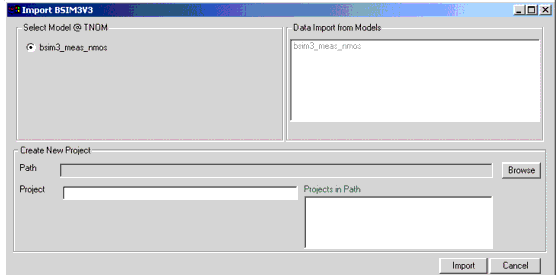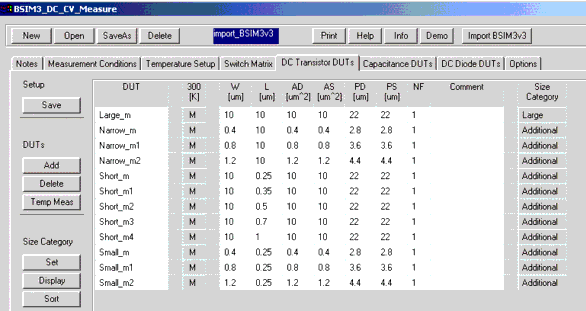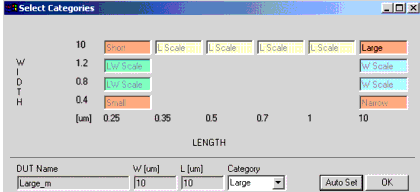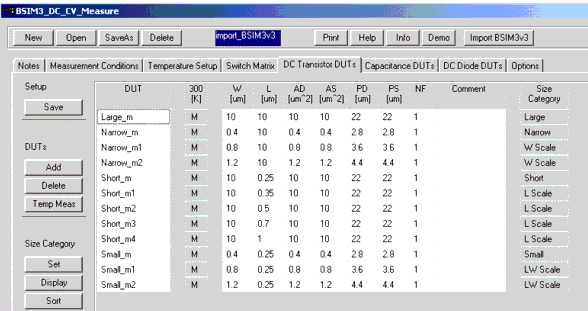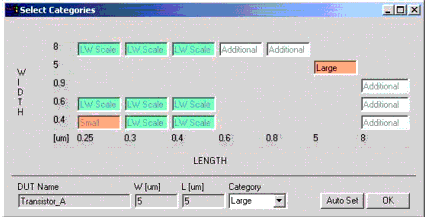Print version of this Book (PDF file)
Importing older version BSIM3v3 Files
This section is intended for users wishing to import model files created with former versions of the BSIM3 Modeling Package (the non-graphic version) into the new BSIM3 Modeling Package using the GUI.
If you have a model file created with a former, non-graphic version of the BSIM3 Modeling Package, please proceed as described in the following example.
Open ../examples/model_files/mosfet/BSIM3/BSIM3_DC_CV_Measure as well as the BSIM3v3-Model-File.mdl you wish to import.
For example, if the BSIM3v3.mdl file is located in .../examples/model_files/mosfet/bsim3v3/examples/dc_modeling/ MASTER_MEAS_nmos.mdl, open that one.
The next step is to choose ImportBSIM3v3 in the header of the new GUI BSIM3_DC_CV_Measure.mdl. You will get a prompt as shown in the following figure:
Enter the name and location of the new BSIM3 project to be created and choose Import.
After the data is imported, you will get a message stating that the BSIM3v3-data has been successfully imported and you should go to the DC Transistor DUTs-folder, which looks like the following figure.
Figure 155 Imported MASTER_MEAS_nmos.mdl from a former BSIM3v3 project
All transistors with the exception of the Large one are set to Additional.
The DUT names already contain the functionality! This may be confusing, but you can change the names after the import procedure.
Note
When starting the Size Category Set action, the following GUI appears:
Perform Auto Set and select Large_m as the Large Transistor inside the Set Category window.
Now the size categories are defined automatically and the resulting DCTransistorDUTs folder is shown in the following figure.
Figure 156 DC Transistor DUTs-folder after successful set size categories
You can now save the project and proceed as you would with measured project data.
Hints
If you do not have such clearly defined test structures at hand, you may have to select the size category manually. The following example demonstrates this.
In the following figure, the Large transistor does not fit the max. L of the Length scaled and the max. W of the Width scaled devices because it's size is 5 µm * 5 µm. Therefore, the automatic assignment of the size categories does not lead to satisfying results.
To set the size manually, click at a certain device and change the category by selecting the appropriate category from a pull-down menu in the middle of the bottom row of buttons in the Select Categories window.