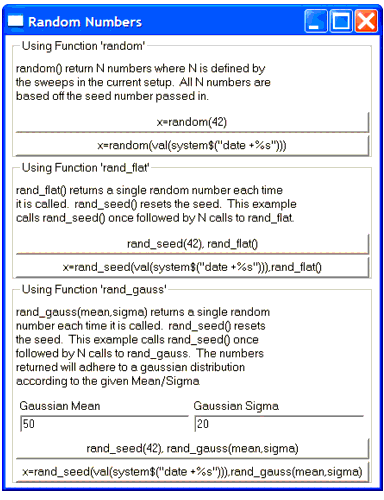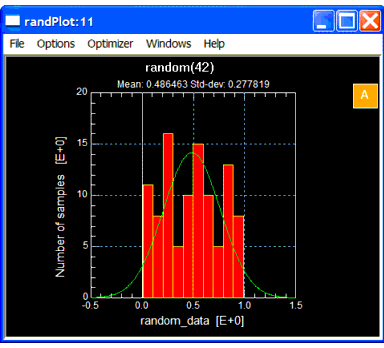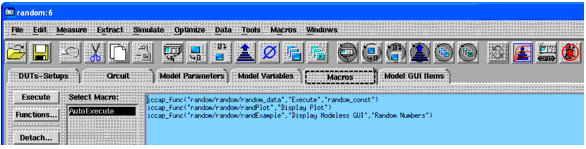Random Numbers (Example)
The random numbers example model is an example of a setup with a custom GUI that demonstrates how to use IC-CAP PEL functions to generate random numbers.
The random numbers example model file is located in the product directory:
${ICCAP_ROOT}/model_files/misc/random_example.mdl
After you load the example model file, double-click on the Random model icon (by default the model is in AutoExecute mode) to display the following windows:
Random Numbers Window
The Random Numbers window includes the following three sections that you can interactively modify by selecting either a fixed seed or varying seed value (seed = val(system$("date +%s"))) push buttons...):
| • |
Using Function `random' |
| • |
Using Function `rand_flat' (uses function rand_seed() initially) |
| • |
Using Function `rand_gauss' (uses function rand_seed() initially) |
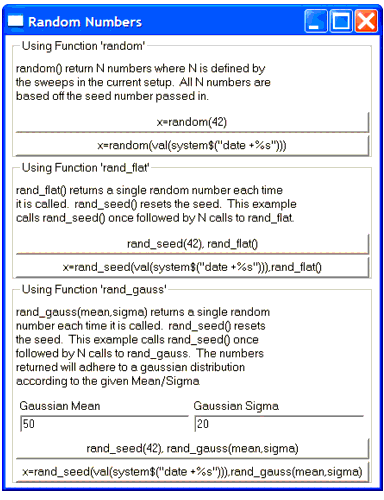
Random Histogram Plot
Depending upon which push buttons you select in the Random Numbers window, you can interactively modify the random histogram plot ( randPlot).
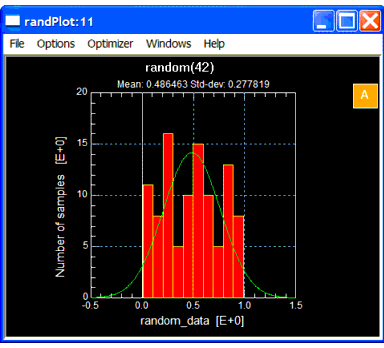
Details about how this example works:
| 1 |
To create your own IC-CAP graphical user interface (GUI) items or see how the existing model's GUI items were created, you need to do one of the following before loading your IC-CAP *.mdl: |
| |
• |
From the IC-CAP/Main window, select Tools > Options > View GUI Pages. |
| |
• |
Or if you plan to do a lot of IC-CAP GUI programming you can add the ICCAP_VIEW_GUI_PAGES=1 variable to your iccap.cfg file. |
| 2 |
Load the random_example.mdl example model file into IC-CAP 2006B (or greater) Main window, then right-click and select Edit. |
| 3 |
If you go to the example model file's Macros tab, you will see that the following random/random DUT Setup's transform, plot, and custom GUI get invoked when you first AutoExecute the example random model. |
- The following shows the example's Macros tab defining the AutoExecute macro:
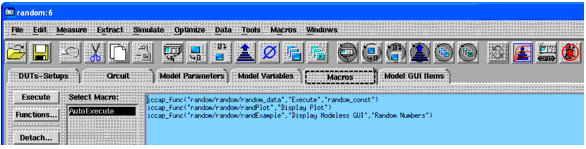
| 4 |
The heart of this example is the random/random DUTs-Setups' PEL transform called random_data. Depending upon which buttons you select in the custom GUI window, the following key PEL functions can be executed: |
-
return random(42)
return random(val(system$("date +%s")))
| |
• |
Using function rand_flat or rand_gauss: |
-
x=rand_seed(42)
or
x=rand_seed(val(system$("date +%s")))
i=0
while i < size(X)
if randType=="rand_flat" then
nums[i]=rand_flat()
endif
if randType=="rand_gauss" then
nums[i]=rand_gauss(gaussMean, gaussSigma)
endif
i=i+1
endwhile
return nums
| 5 |
The random/random DUTs-Setups' Plots tab defines the histogram plot that will be used with the custom GUI (Note: Data-set is set to random_data transform results; Header is set on the fly based upon which button you select). |
| 6 |
Finally, the random/random DUTs-Setups' Setup GUI Items tab shows how the custom GUI window was constructed. Notice that all the Push Button GUI items are defined to have a Button Pressed Callback action to execute the random_data transform via an iccap_func() statement. |
|