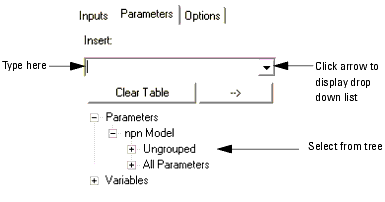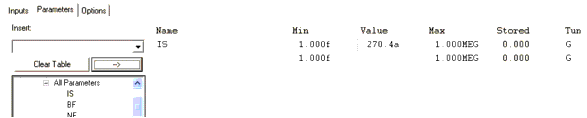Defining Plot Optimizer Parameters
Inserting a Parameter or Variable
You can insert parameters and variables in the Parameters table in several ways:
| • |
Type in the name of a parameter or variable in the Insert Param or Var text field, then press Enter. |
| • |
Type in the first part of the name using the desired capitalization in the Insert Param or Var field. Capitalization is important since the sort function is case sensitive. Click the down arrow to display a list of variables and parameters that begin with the letters and cases you typed. Select the variable or parameter from the drop-down list. |
| • |
From the tree, double-click on a parameter or variable, or select a parameter or variable then choose the --> button. |
| • |
From the tree, select a group to select all parameters or variables in the group, then choose the --> button. |
| • |
From the tree, press the Ctrl key while selecting multiple groups, parameters or variables then choose the --> button. |
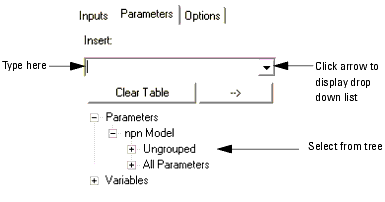
When a parameter is inserted, its Min and Max values are automatically set to:
| • |
The Min and Max values defined in the Model window's Parameters table. |
- or
| • |
If Min and Max are blank in the Model window's Parameters table, Min is set to 1.0 e-15 and Max is set to 1.0 MEG. |
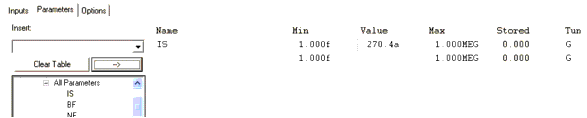
Setting Parameter Min, Max, and Value
To automatically set Min and Max, choose Tools > AutoSet Min and Max or choose the AutoSet Min and Max  icon.
icon.
The Min and Max parameters are calculated as follows:
if (value > 0)
- Min = value/coeff
- Max = value · coeff
if (value < 0)
- Min = value · coeff
- Max = value/coeff
if (value ==0)
- Min = -coeff
- Max = +coeff
where coeff is 5 as default. To change the value of coeff, use the AUTOSET_COEFF system variable.
To manually set Min, Max, or Value, highlight the desired cell in the table then type in a new number. Remember that Min must be less than or equal to Value and Value must be less than or equal to Max at all times.
| • |
If you attempt to set Min to greater than Max or Max to less than Min, an error message is displayed and no change occurs. |
| • |
If you attempt to set Min to greater than Value, a dialog box appears asking if you want to set Value to Min. If you select Yes, Min and Value are both changed to the new Min. If you select No, neither Min nor Value is changed. |
| • |
If you attempt to set Max to less than Value, a dialog box appears asking if you want to set Value to Max. If you select Yes, Max and Value are both changed to the new Max. If you select No, neither Max nor Value is changed. |
| • |
If you attempt to set Value outside the range of Min and Max, Value is set to Min or Max and a warning is displayed in the Status window. |
Restoring Parameter Min, Max, and Value
To restore Min and Max to their default values, choose Tools > Reset Min and Max or choose the Reset Min and Max  icon.
icon.
This restores Min and Max to the Min and Max values defined in the Model window's Parameters table or Min to 1.0 e-15 and Max to 1.0 MEG if Min and Max are blank in the Model window's Parameters table.
You can also store Values in the Parameters table for later recall. This allows you to perform multiple optimizations or tunings, then return to the stored values.
| • |
To store parameter values, choose Tools > Store Parameters or choose the Store Parameters  icon.
icon. |
| • |
To recall the stored parameters, choose Tools > Recall Parameters or choose the Recall Parameters  icon.
icon. |
You can also return parameters to the state they were in just before you performed an optimization or tuning.
| • |
To restore parameters to their previous state, choose Tools > Undo Optim or choose the Undo Optim  icon. This also preforms a simulation and updates the plots.
icon. This also preforms a simulation and updates the plots. |
- This feature is inactive until you perform an optimization or tuning.
Deleting Parameters and Variables
You can delete parameters and variables from the Parameters table one at a time or all together:
| • |
To delete a single parameter or variable, highlight to select then press the Delete key. |
| • |
To delete all parameters and variables, choose the Clear Table button. |
| • |
To delete all parameters and variables, disable all open plots, and disable all traces and regions in the plots, choose File > Clear Plot Optimizer or choose the Clear Plot Optimizer  icon.
icon. |
|
![]() icon.
icon.
![]() icon.
icon.