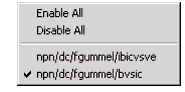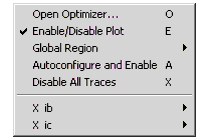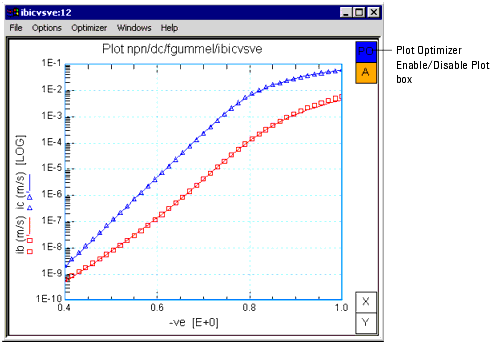Enabling Plot Windows
All plot optimizer inputs, except Curve Min, Curve Max, and Weight, are defined using Plot windows. Before you can use a Plot window to define plot optimizer inputs, you must enable the Plot window. Enabling the Plot window synchronizes it with the Plot Optimizer window. You can synchronize one or more Plot windows in a model file with the Plot Optimizer window. You can then use the Plot windows to configure optimizer inputs and to set limits for target and X-axis values.
Plots in a model file can be enabled from the Plot Optimizer window or from the Plot window.
| • |
To enable all open Plot windows in a model file from the Plot Optimizer window, choose Plots > Enable All. |
| • |
To enable a single Plot window from the Plot Optimizer window, choose Plots then select the plot name from the menu. A check mark next to the menu item indicates that the plot is enabled. |
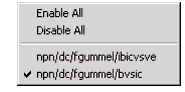
| • |
To enable the plot from a Plot window either: |
| |
• |
Choose Optimizer > Enable/Disable Plot |
| |
• |
Choose the PO area tool if Area Tools are enabled. To enable Area Tools, choose Options > Area Tools. |
- A check mark before the Enable/Disable Plot menu item and a blue border around the plot indicates that the plot is enabled.
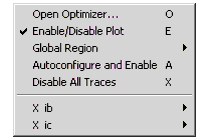
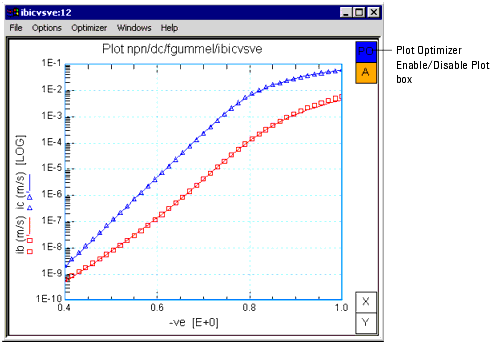
|