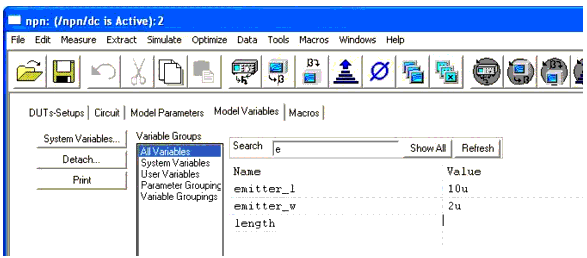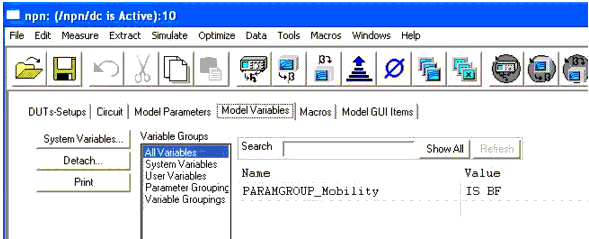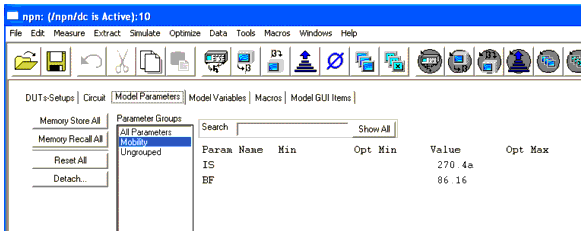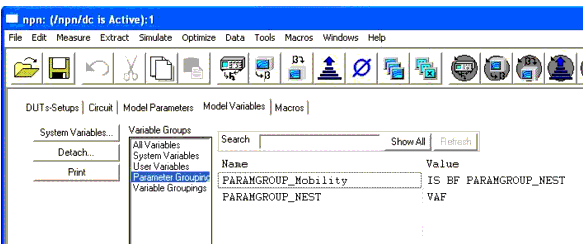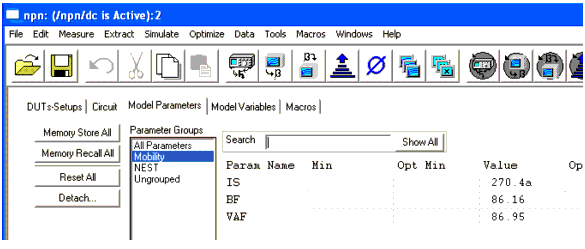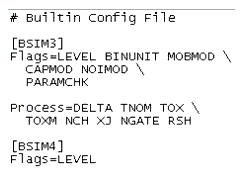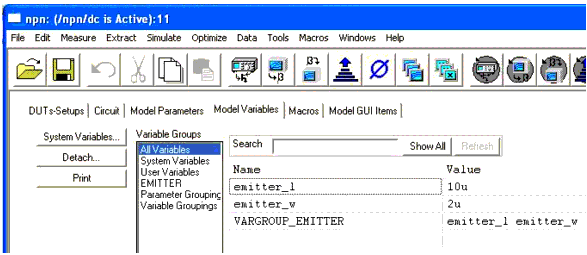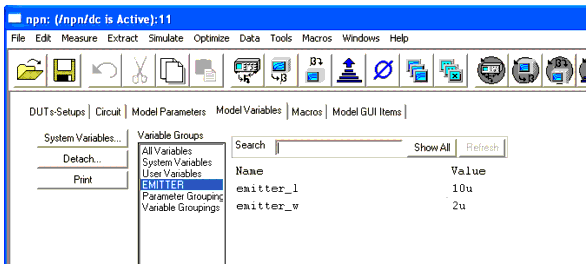Print version of this Book (PDF file)
Finding Model Parameters or Variables
Use the search box on the Model Parameters and Model Variables folders to find subgroups of parameters and variables. In addition, you can save any subgroup to a name for easy retrieval using the search box.
Using the Search Rules
In the search box, special characters are: *, <space>, and <comma>.
Handling rules:
| 1 | * means zero or more characters. An implied * will apply to the last cluster of letters. |
| 2 | <space> delimits clusters of letters but the implied * remains |
| 3 | ',' delimits clusters and terminates the implied * |
| 4 | [] is used for searching all elements in a ICCAP_ARRAY |
Refresh button in variable page:
If a new variable is added to the current search results, the newly added variable will remain in current search results until the Refresh button is selected.
For example, insert a variable not begin with character e. In this example, length remains visible until the Refresh button is selected.
Creating Parameter Groups
Use parameter groups to select parameters.
MDL file specific groups
Standard Groups:
All Parameters includes all parameters in the current level.
Ungrouped includes parameters in All Parameters that are not included in other groups.
User Defined Groups:
Use the keyword PARAMGROUP_ to define a parameter group. Specify the parameters in the value column, using <space> as the delimiter. Group name can be nested in the value column. If there are no user defined groups, the list will not be displayed in the Model Parameters folder.
For example, define a variable that begins with the keyword PARAMGROUP_ as shown below.
Then the parameters included in the Value column are displayed together in the Model Parameters folder as shown below.
If you specify a group name in Value column.
It is displayed it in the Model Parameters folder as shown below.
Builtin Groups
The user defined groups for parameters can also be defined in a configuration file.
| • | [] is used to specify technology name. |
| • | # at the beginning means this line is a comment. |
| • | \ at the end of a line means the following line is also included in current group. |
| • | device. means the group is defined for the device level, no prefix means for the model level. |
| • | A empty line will be ignored. |
| 1 | Specifying file location in iccap.cfg. For example: ICCAP_BUILTIN_GROUPS_TEXT= {$ICCAP_ROOT}/config/builtin_groups.txt |
| 2 | Select the technology name in the variable table. For example: BUILTIN_TECHNOLOGY_NAME=BSIM3 |
Creating Variable Groups
Variable groups are used for selecting variables.
Standard Groups:
| • | All Variables includes all variables in current level. |
| • | System Variables includes all system variables defined in the current level. |
| • | User Variables includes variables in All Variables that are not included in other groups. |
| • | Parameter Groupings includes variables that begin with keyword PARAMGROUP_. |
| • | Variable Groupings includes variables that begin with keyword VARGROUP_. |
User Defined Groups:
A variable group can be defined in the Model Variables folder with the keyword VARGROUP_. Specify the variables in the Value column, using <space> as delimiter. Group name can be nested in the Value column.
For example, define a variable that begins with the keyword VARGROUP_ as shown below.
Then the variables included in the Value column are displayed together in the Model Variables folder.