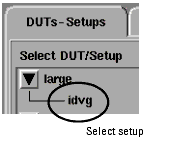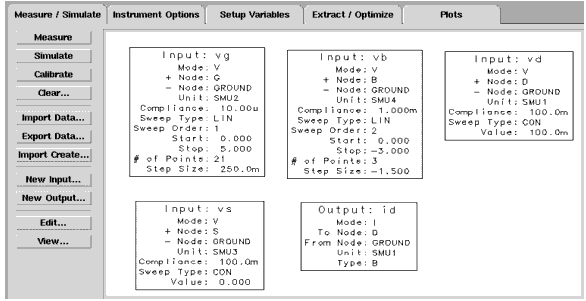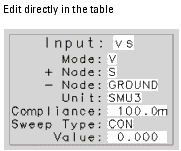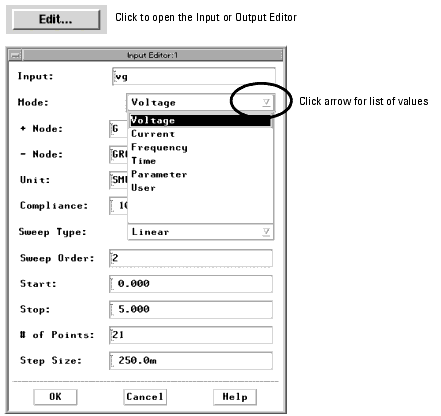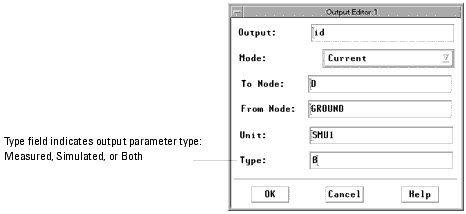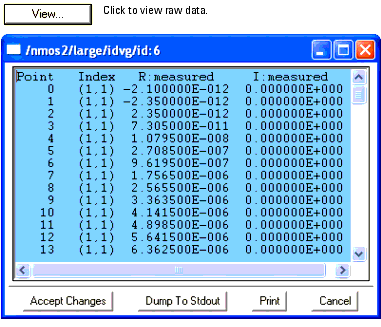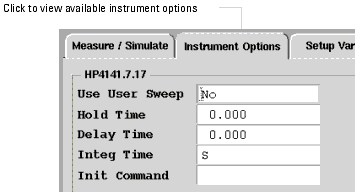Print version of this Book (PDF file)
Defining Setup Options
You can define setup options from the DUTs-Setups panel. A setup contains definitions for inputs, outputs, instrument options, measuring and simulating, and results.
To view and edit a setup, select a setup from the DUTs-Setups panel.
To detach the setup window for convenient editing, click on Detach below the DUT/Setup tree.
Note
The Measure/Simulate folder opens so you can define the inputs and outputs for a particular setup.
Viewing or Editing Input or Output
Setup input and output data are listed in a table (sometimes called a tile). You can edit input and output in one of two ways:
| • | Edit directly in the table. Click or double-click a field and type the new data. |
| • | Use the Input or Output Editor. To open the Input or Output Editor, first select the table and then click Edit. Edit the fields and click OK. |
Output parameters can be derived from Measured data, Simulated data, or Both.
To view the raw data for an input or output, select one or more tables then click View.
Viewing or Editing Instrument Options
The Instrument Options table is available after the hardware has been set up.
To edit instrument options, select the Instrument Options folder.
For details on Hardware Setup, refer to Chapter 5, "Making Measurements."
Defining Setup Variables
The Setup Variables folder contains the names and values of all variables that are global to the Setup.