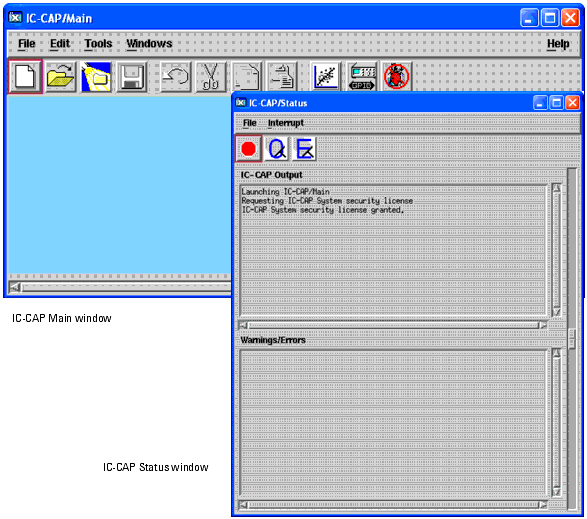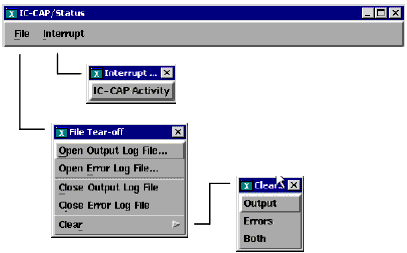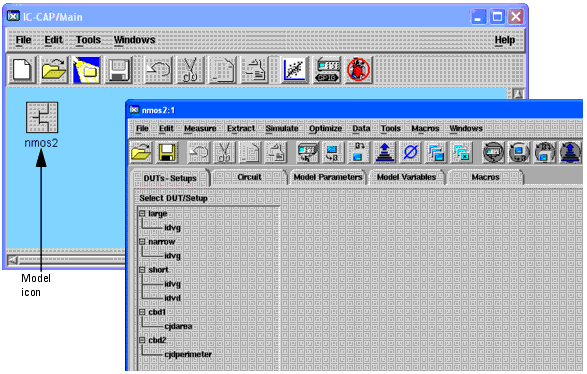Print version of this Book (PDF file)
Starting the Program
You can start IC-CAP from any directory. However, after you have saved modified model files, you may find that starting the program from the directory that contains your model files simplifies archiving operations.
| 1 | Change to the working directory. |
| 2 | At the system prompt, type iccap and press Enter. |
The IC-CAP/Status window displays messages about the program activity and Warnings/Errors messages. In the IC-CAP/Status window, you can open and close output and error log files, and interrupt a process. The icons allow you to interrupt a process (the red stop sign), clear the output log files (the one with the "O"), and clear the error log files (the one with the "E"). The slider along the Status window's right side enables you to adjust the relative sizes of the Output and Warnings/Errors panes.
To start the program and, at the same time, open a specific model file:
| 1 | Change to the working directory. |
| 2 | At the system prompt, type iccap <model filename> and press Enter. |
- Problem: When using the hpeesofsim simulator with the IC-CAP Optimizer, the message Not a typewriter is reported to the status window. The message is caused by a call to stty -tostop in the hpeesofsim_start script (/bin/bootscript.sh). This start-up script must be accessed before starting hpeesofsim. The message appears if hpeesofsim_start is customized by defining a different HPEESOF_DIR, or if it is used for a remote simulation. This message is benign, and can be ignored, or fixed if desired.
- Workaround: If the message is bothersome, it can be fixed by editing the file HPEESOF_DIR/bin/bootscript.sh. Change stty -tostop to
- ttymsg = "tty"
- if [ ! "$ttymsg" = "not a tty" ]; then
- stty -tostop
- fi
- Workaround: If the message is bothersome, it can be fixed by editing the file HPEESOF_DIR/bin/bootscript.sh. Change stty -tostop to
The IC-CAP/Main window and the IC-CAP/Status window open. The IC-CAP/Main window displays an icon of the model and the Model window opens.
You can load a model and start a macro when you start the program. At the system prompt, type: iccap <model_filename> <macro_name>. For details, refer to Autostart Macros.
Note