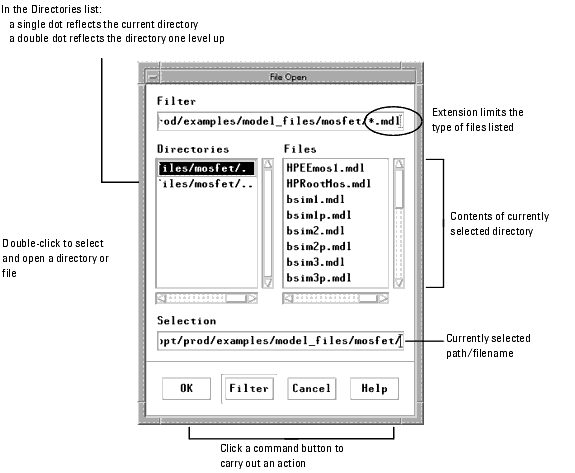Print version of this Book (PDF file)
Working with Dialog Boxes
The program uses a dialog box to display messages or to request information needed to carry out a command. The following figure shows an example dialog box.
Figure 7 An Example Dialog Box
Providing Dialog Box Information
List Box
Contains the available choices. If there are more choices than can fit in the list box, you can use the scroll bars to access more choices. Click the item you want to select.
Text Box
Enter the required information in the fields or edit information currently entered. One field has the keyboard focus (where keystrokes appear). This field is identified by a highlighted border and a blinking input cursor that looks like an I-beam.
Drop-down List
Opens after you click the triangular symbol at the end of a bar-like button. Click the item you want to select.
Command and Option Buttons
Initiate immediate action when selected. By default, the choice that has a darker border is active. To choose the default, press Enter or click OK.
To implement the selections made in a dialog box:
| • | To make changes in a dialog box, provide the information required, then choose OK to complete the command and close the dialog box. |
| • | To make changes, but keep the dialog box open, choose Apply. |
| • | To close a dialog box without completing the command, choose Cancel. |
Prompts
A prompt dialog box requires information to carry out the current command. You must make a choice and close the dialog box before you can take any other action in the program.
Error Messages
An error dialog box opens after an operation in which one or more errors have occurred. All errors resulting from a particular operation are displayed in one box. You must clear the error dialog box before you can continue with IC-CAP operations. All error messages generated during a particular session are written to a file in your home directory named .icerrlog. The .icerrlog file is cleared each time IC-CAP is run.