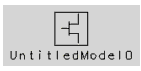Adding a Model to the Work Area
You can add a model to the work area in one of two ways:
To open an empty template:
| 1 |
In the IC-CAP/Main window, click Create Model on the toolbar. 
|
- An icon representing a new untitled model appears in the IC-CAP/Main window.
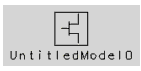
| 2 |
To open the Model window, double-click the model icon. |
To open an existing model:
| 1 |
In the IC-CAP/Main window: |
| |
• |
Click Open to open a model in the current directory 
|
| |
• |
Click Examples to open a model provided with the program 
|
| 2 |
In the dialog box, double-click model_files to see the list of model directories, or double-click demo_features to see the list of demonstration directories. |
| 3 |
Double-click on a directory name, then click on a model name in the Files list to select a model file. |
| 4 |
Choose OK to accept the selection and close the dialog box. |
- An icon of the model file displays in the IC-CAP/Main window and the Model window opens. If the model displays as an icon only, double-click the icon to open the Model window.
|