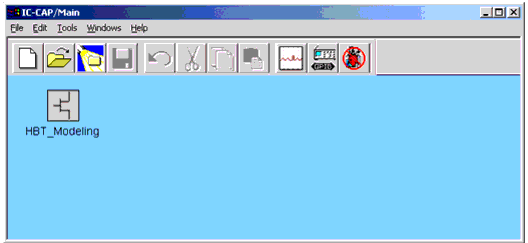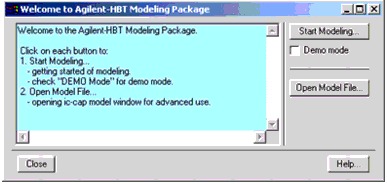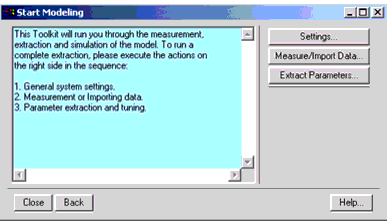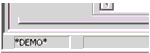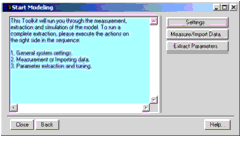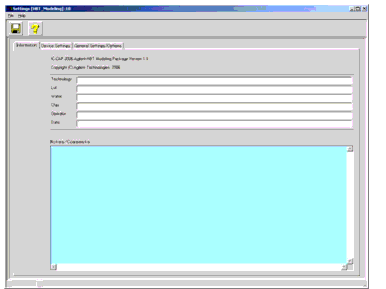Print version of this Book (PDF file)
Getting Started
When opening the toolkit (examples/model_files/hbt /AHBT_Package.mdl), you will see an icon in the IC-CAP/Main window as shown below.
Figure 159 Starting the Agilent-HBT GUI from IC-CAP/Main window
Double-click on the icon to start the toolkit.
Follow the instruction shown in the opened Welcome window.
The Start Modeling button opens a window as shown below:
Figure 161 Start Modeling window
If Demo mode was checked, *DEMO* is displayed at the bottom of the window as shown below:
In DEMO mode, you will also see *DEMO* at the bottom left corner of each work window, which will be described later.
The difference between DEMO mode and non-DEMO mode is only in performing measurements. (Simulation is done instead in DEMO mode.)
Note
Follow the instruction shown in the opened Start Modeling window.
Structure of the Modeling Package
The modeling package consists of three parts:
| • | Settings window |
| • | Measure window |
| • | Extract window |
Each window has tabbed folders that are ordered from left to right according to the task flow, so you can process the folders from left to right to proceed with your modeling task.
The following sections describe the three windows in detail.