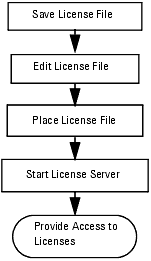Print version of this Book (PDF file)
Installing Licenses
You must request and install new license codewords for IC-CAP 2008. To learn how to request codewords, see Get Codewords for IC-CAP 2008. To install and configure your new license file, complete the steps in the following sections.
Installing a Hardware Key
One way to run the FLEXnet licensing system on your PC is to install the FLEXid hardware key (also called a dongle) on a parallel or USB port of your computer. In a node-locked environment, it is installed on the local machine. In a floating license environment, it is only required on the server machine.
For information about linking your LAN card's Ethernet ID to your IC-CAP codewords, see Get Codewords for IC-CAP 2008.
Save the License File
When you receive your codeword file from Agilent EEsof Business Support, it will be called license.lic. Save the license.lic file using the same filename. Most codewords are distributed by e-mail.
Edit the License File
Edit your license.lic file to correct the SERVER line and add information to the VENDOR line. Refer to SERVER Line Guidelines and VENDOR Line Guidelines for details. You can use the Agilent License Information Tool to check your environment variable settings, display your license.lic file, and show your license and server status. For details, refer to Using the Agilent License Information Tool.
Each line in the license.lic file must be a single continuous line with each field separated by a single space. You may line wrap lines using the backslash ('\') character, but be very careful not to add a space after the backslash. Otherwise, you can remove the backslash and make each INCREMENT line one continuous line.
Note
Node-Locked File
The codeword file must follow the format shown in the following example. This example is from a node-locked file where the quantity, displayed on the first line after the date, is typically "1":
SERVER lapin 000086XXXXXX
VENDOR agileesofd
INCREMENT dev_bjt_gp_ee agileesofd 2.7 19-apr-2008 1 \
VENDOR_STRING="000086XXXXXX : SYAQRDS F1AQCOM CNEXTBD FBLCHLO \
WYGJYZD WTFLQZD WQYQBHI EFZ" HOSTID=000086XXXXXX \
START=20-oct-2005 SIGN="00CF 6970 1933 85B7 1D14 AF45 A3FE \
CB12 8E82 3BDC BD03 CF91 4618 77D4 0CCC B721 391C E439 A3CD \
923A 549A"
INCREMENT dev_bsim3 agileesofd 2.7 19-apr-2008 1 \
VENDOR_STRING="000086XXXXXX : WVRFWQG PJEL1QG AUYILYS XUYGJCY \
L2WEYGO LSRXYBG PHEUL" HOSTID=000086XXXXXX START=20-oct-2005 \
SIGN="0284 47D1 DBF7 041F 3F0D 9507 D914 DC36 B670 FE4D 2601 \
C880 BCCE 5510 D478 5F44 964C 9BBB 17AD 8F99 5BC4"
Floating-License File
The codeword file for a floating license is the same as the previous node-locked file example, with two exceptions: There is no HOSTID identifier in a floating license and the quantity can be any number, one or more, depending upon the number of licenses you own. Below is a sample of a section of a floating-license file:
SERVER A0049626 0008XXOOXXOO
VENDOR agileesofd
INCREMENT dev_bjt_gp_ee agileesofd 2.7 19-apr-2008 2 \
VENDOR_STRING="0008XXOOXXOO : SYAQRDS F1AQCOM CNEXTBD FBLCHLO \
WYGJYZD WTFLQZD WQYQBHI EFZ" START=20-oct-2005 SIGN="030F 496F \
0869 F6A0 FD20 66E6 1DBF A981 22C3 4143 4B02 A946 49DC DB3B \
A791 8140 ACEB 3211 7AFE 5FFD 7143"
INCREMENT dev_bsim3 agileesofd 2.7 19-apr-2008 2 \
VENDOR_STRING="0008XXOOXXOO : WVRFWQG PJEL1QG AUYILYS XUYGJCY \
L2WEYGO LSRXYBG PHEUL" START=20-oct-2005 SIGN="00E7 7925 AEFF \
91D3 0595 5457 4C86 E596 20AB 38E8 4001 3A0D 30F3 0E13 C6C4 \
150D 5808 DA83 6AC1 8467 1AD2"
SERVER Line Format
The SERVER line, by default, has the following format:
- SERVER hostname hostid [port]
- where:
- hostname is the network name of the machine whose hostid appears in field 3 of the SERVER line.
- where:
Solaris
/bin/hostname
Linux
/bin/hostname
- hostid is the unique machine ID of the license server machine running Solaris. On Linux, it is either the unique machine ID of the license server machine or the LAN card's Ethernet ID. Use one of the following commands to read the hostid for your system:
Solaris
/bin/hostid
Linux
/sbin/ifconfig
- port is an optional entry naming the TCP/IP port number that the license server will listen at for license requests. An example port number is 27000.
SERVER Line Guidelines
| • | Your license file should contain an odd number of SERVER lines; for example, 1 or 3. If you have 3 SERVER lines, the first SERVER is the primary license server and the other two are backup servers. All three SERVER lines must use the same port number. |
| • | You may only change the hostname and the optional port number fields. |
| • | Adding or removing SERVER lines requires a new license.lic file. |
| • | By default, Agilent EEsof sets hostname to unknown. The SERVER line does not contain a port address. FLEXnet software assigns a port address in the range of 27000 to 27009. The examples in this manual use a port address of 27000, but your license file may differ. If you do not want to use the port address assigned by FLEXnet, specify any other unused port number for your network. |
Enter a specific port address on the SERVER line for improved license check-out performance. You may enter a port address outside the range of 27000 to 27009, as long as the address is not used elsewhere. Also, set the environment variable AGILEESOFD_LICENSE_FILE as described in Place License File.
Note
| • | If the hostid is wrong, or changes for some reason, you will need to request a new license.lic file from Agilent EEsof. |
VENDOR Line Format
The VENDOR line, by default, has the following format:
Optionally, you may specify a path to the vendor daemon and a path to the FLEXnet options file, for example:
-
VENDOR agileesofd \
/my_install_dir/licenses/vendors/agileesofd \
/my_install_dir/licenses/agileesofd.opt
VENDOR Line Guidelines
| • | During installation of IC-CAP, the vendor daemon is installed in the $ICCAP_ROOT/licenses/vendors and $ICCAP_ROOT/licenses/bin directories. |
| • | The daemon_name must be agileesofd. |
| • | The path to the options file is intentionally left blank. If you want to use FLEXnet options, you must add a full path to your option file. To learn about FLEXnet options, see Using FLEXnet Options. If the file does not exist and this option is not blank, a warning message will appear in the flex.log file. |
| • | Here is an example of a properly configured VENDOR line (without an options file): |
VENDOR agileesofd /my_inst_dir/licenses/vendors/agileesofd
INCREMENT Line Format
The INCREMENT lines must have the following format:
- INCREMENT feature vendord ver exp num vendorstring hostid sign
- where
- feature is the name of the feature licensed by this line.
- vendord is the name of the vendor daemon that will manage this feature.
- ver is the version of the feature licensed by this line.
- exp is the expiration date of this license.
- num is the number of licenses this line enables.
- vendorstring is the CPU ID of the primary license server.
- hostid is an optional field. If this field exists, it is the hostid of the machine that this license is node-locked to. Only the machine whose hostid appears in this field may checkout this license.
- sign is the encrypted codeword.
- where
INCREMENT Line Guidelines
| • | None of the fields on the INCREMENT lines are editable. Any change made to any of the fields on an INCREMENT line will make that feature invalid. The only valid edit of an INCREMENT line is to add a backslash ('\') to line wrap the line. Be careful not to add an extra space between fields when using a backslash to line wrap an INCREMENT line. |
| • | Here are two examples of valid INCREMENT lines. |
-
INCREMENT dev_bjt_gp_ee agileesofd 2.7 19-apr-2008 2 \
VENDOR_STRING="00008XXOOXXO : SYAQRDS F1AQCOM CNEXTBD \
FBLCHLO WYGJYZD WTFLQZD WQYQBHI EFZ" START=20-oct-2005 \
SIGN="023E 6EC8 0EAD 7537 5072 CA30 C5F9 3DAE 73BC 3168 \
D601 453A F3BE F758 ACE2 4576 CE88 FB0E 8663 C8EE 918B"
-
INCREMENT dev_bjt_gp_ee agileesofd 2.7 19-apr-2008 1 \
VENDOR_STRING="000086XXXXXX : SYAQRDS F1AQCOM CNEXTBD \
FBLCHLO WYGJYZD WTFLQZD WQYQBHI EFZ" HOSTID=000086XXXXXX \
START=20-oct-2005 SIGN="00CF 6970 1933 85B7 1D14 AF45 \
A3FE CB12 8E82 3BDC BD03 CF91 4618 77D4 0CCC B721 391C \
E439 A3CD 923A 549A"
- The backslash used to line wrap these two INCREMENT line examples is prefaced by a space and contains a carriage return immediately after it. The '\' character is the absolute last character of the line it is on.
Place License File
A copy of the license.lic file must be placed on all SERVER machine(s) listed in the license.lic file.
License Placement Guidelines
| • | The recommended location for the license.lic file is: |
| • | You might need root permission to copy the license.lic file into the IC-CAP installation directory if IC-CAP was installed by a user logged in as root. |
| • | You can choose to locate the license.lic file someplace else on the SERVER machine(s). If you choose to do this, make sure that IC-CAP users properly set AGILEESOFD_LICENSE_FILE. |
| • | Make sure that the license.lic file has at least read permission for all users: |
| • | Place a copy of the $ICCAP_ROOT/license directory on all SERVER machines or custom install the FLEXnet license server on each machine. |
Start the License Server (lmgrd)
Use the following procedure and guidelines to start the license server, lmgrd, on the SERVER machine.
Be sure to use the following guidelines to update all existing license servers with the latest version of the FLEXnet software (e.g., lmgrd and lmutil). The software is installed with IC-CAP 2008. Using older versions may cause license-encryption errors, invalid hostid results, and unsupported feature errors.
Verify that all multiple and redundant servers are updated including any license administration scripts in use. Run lmutil directly from the IC-CAP 2008 installation location ($ICCAP_ROOT/licenses/bin) for information to help modify the scripts.
You will need to stop, then restart, the license server to make these updates.
Note
Guidelines for Starting lmgrd
| • | You only need to run lmgrd on the SERVER machine(s). |
| • | If the SERVER machine(s) has IC-CAP installed on it, you will find the FLEXnet license manager daemon (lmgrd) in the $ICCAP_ROOT/licenses/bin directory. If the SERVER machine does not have IC-CAP installed, you can copy the $ICCAP_ROOT/licenses directory from the machine that has IC-CAP installed. |
| • | IC-CAP installs version 11.4.1 of FLEXnet. Make sure you use the version 11.4.1 lmgrd and agileesofd supplied or a newer version of lmgrd. You can determine the version of lmgrd and agileesofd by typing the following commands: |
To start lmgrd:
Change the directory to where lmgrd resides on the SERVER machine and execute lmgrd. For example:
The login executing lmgrd must have full permissions to the licenses/bin directory and at least write permissions to the directory specified for flex.log.
All error, warning and status messages will be redirected to the flex.log file. After starting lmgrd, wait approximately 30 seconds, then look at the contents of flex.log to see if there are any errors that need to be corrected.
To verify that the licenses are available:
Make sure that the flex.log file does not contain any errors, then run lmstat as follows:
Or, you may launch the Agilent License Information Tool to do this. Refer to Using the Agilent License Information Tool for more information.
If the licenses are available, you should see a listing similar to the following:
lmutil - Copyright (C) 1989-2004 Macrovision, Inc. All Rights
Reserved
Flexible License Manager status on Thu 02/28/2008 07:39
License server status: 27000@joshua
License files on joshua: /iccap2008/licenses/bin/../license.lic:
joshua: license server UP (MASTER) v11.4.1
Vendor daemon status (on joshua):
agileesofd: UP v11.4.1
Feature usage info:
Users of ac_driver: (Total of 3 licenses available)
Users of analysis: (Total of 3 licenses available)
Users of curtice_statz_fet: (Total of 3 licenses available)
Users of dc_driver: (Total of 3 licenses available)
Users of gummel_poon_bjt: (Total of 3 licenses available)
Users of hp_eebjt2: (Total of 3 licenses available)
Users of hp_eefet3_eehemt1: (Total of 3 licenses available)
Users of hp_root_diode: (Total of 3 licenses available)
Users of hp_root_fet_femt: (Total of 3 licenses available)
Users of hp_root_mos: (Total of 3 licenses available)
Users of iccap_environment: (Total of 3 licenses available)
Users of lcrz_driver: (Total of 3 licenses available)
Users of noise_driver: (Total of 3 licenses available)
Users of philips_mextram_bjt: (Total of 3 licenses available)
Users of philips_mos_model_9: (Total of 3 licenses available)
Users of pulsed_sys_driver: (Total of 3 licenses available)
Users of statistical_modeling:(Total of 3 licenses available)
Users of time_domain_driver: (Total of 3 licenses available)
Users of ucb_bsim3: (Total of 3 licenses available)
Users of ucb_mos2_mos3: (Total of 3 licenses available)
Users of vbic_bjt: (Total of 3 licenses available)
Provide Access to Licenses
Before attempting to start IC-CAP, you must configure each user's login environment to allow access to the licenses on the SERVER machine(s). To do this you need to configure the environment variable named AGILEESOFD_LICENSE_FILE in the user's .profile or .cshrc.
You can avoid the need to have a copy of the license.lic file directly on the machine running IC-CAP by setting AGILEESOFD_LICENSE_FILE as follows:
AGILEESOFD_LICENSE_FILE=<port>@<SERVER_hostname>
- where
- port is the TCP port number from the SERVER line(s) of the license.lic file.
- SERVER_hostname is the network name of a SERVER machine serving IC-CAP licenses. This must be a name that the SERVER is known by on the network. You should be able to successfully ping this name from the machine that will run IC-CAP.
- port is the TCP port number from the SERVER line(s) of the license.lic file.
Or, if your license server is set up to search for an available port, your AGILEESOFD_LICENSE_FILE should read:
The syntax to access multiple license servers is as follows.
However, in this case, "server" should be replaced by the actual license server name or IP address, and the "27000" may need to be changed to the actual port number on the license server. Note that the list of servers is separated by colons (:). For details on running FLEXnet-licensed products from multiple vendors refer to Merging Multiple Vendor Licenses.
Using a UNIX-to-PC Floating License
A Windows PC system can access the UNIX license server's license.lic file in either of two ways:
| • | By copying the license.lic file from the UNIX license server to the PC's $ICCAP_ROOT/licenses folder |
| • | By setting the AGILEESOFD_LICENSE_FILE variable on the PC to point to the UNIX license server as follows: |
- where
- 27000 is the port number on the SERVER line in the license.lic file on the UNIX license server
- joshua is the hostname of the UNIX license server
- 27000 is the port number on the SERVER line in the license.lic file on the UNIX license server
Conversely, the license server can be a Windows PC with a floating license locked to a LAN card or dongle hardware key and the UNIX computer can be set to point to it in the same way by using its host name or IP address.
Automating FLEXnet License Manager Startup
You can automate the FLEXnet startup so that lmgrd is started automatically each time the license server machine is rebooted by adding the following three lines for a startup routine to the appropriate rc file for your operating system:
/iccap/licenses/bin/lmgrd -c /iccap/licenses/license.lic > /iccap/licenses/flex.log & echo "Starting Agilent EEsof FLEXnet license daemon......" /usr/bin/sleep 5
Be sure to change all references to /iccap to the actual path of your Agilent EEsof software installation directory.
Note
Following are instructions for the supported operating systems:
| 1 | Change to the appropriate directory: |
| 2 | Create a file in this directory named Sagileesofd. |
| 3 | Place the FLEXnet startup routine (shown above) into this file. |
| 4 | Set the permissions for this file as follows: |
| 5 | For Linux license servers, create the following soft links: |