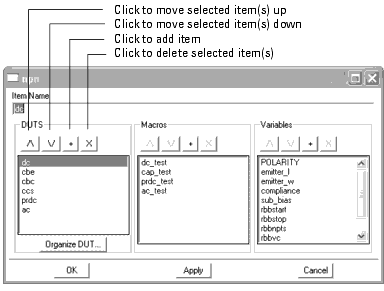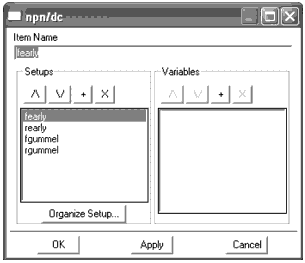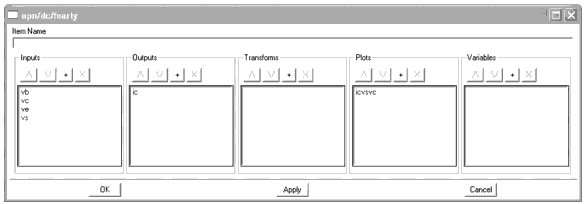Organizing DUTs and Setups
Selecting Tools > Organize Model from a Model window displays the following dialog box:
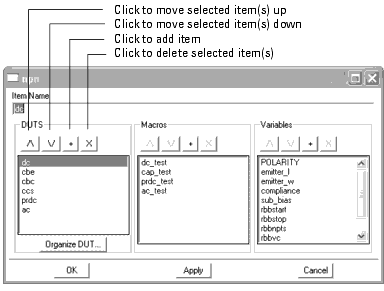
This dialog box enables you to move, add, delete, or rename DUTs, macros, and variables.
To move an item:
| 1 |
Select one or more items: |
| 2 |
Above the selected items, click the move up  icon to move the items up in the list, or click the move down
icon to move the items up in the list, or click the move down  icon to move the items down in the list. Each click moves the selected items one position.
icon to move the items down in the list. Each click moves the selected items one position. |
To add an item:
| 1 |
Choose where you want to add the item in the list: |
| |
• |
Select an item if you want to add an item after that position. |
| |
• |
Do not select an item if you want to add an item to the first position. |
| 2 |
Click the plus  icon.
icon. |
| 3 |
A new item named Untitled is added. Type the desired name in the Item Name field then select the Enter key. |
To delete an item:
| 1 |
Select one or more items: |
| 2 |
Click the delete  icon.
icon. |
To display a dialog box that enables you to move, add, delete, or rename a DUT's setups and variables:
| 2 |
Click the Organize DUT button. This displays the following dialog box, which functions in the same manner as the previous dialog box. |
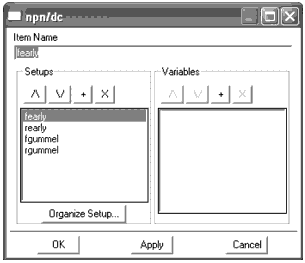
|
Note
|
|
|
|
|
You can also display this dialog box by selecting a DUT in the model file, then clicking the Organize button at the bottom of the DUT/Setup panel.
|
|
To display a dialog box that enables you to move, add, delete, or rename a Setup's inputs, outputs, transforms, plots, and variables:
| 2 |
Click the Organize Setup button. This displays the following dialog box, which functions the same as the previous dialog box. |
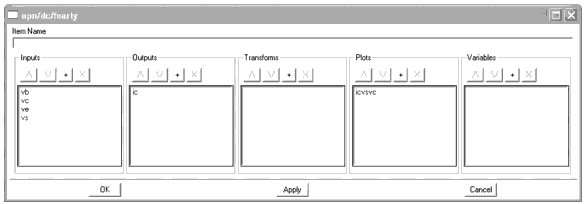
|
Note
|
|
|
|
|
You can also display this dialog box by selecting a Setup in the model file, then clicking the Organize button at the bottom of the DUT/Setup panel.
|
|
To apply you changes and leave the dialog box open, select the Apply button.
To apply your changes and close the dialog box, select the OK button.
To close the dialog box without making changes, click the Cancel button.
|