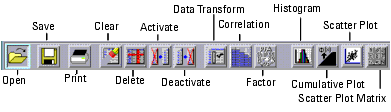Print version of this Book (PDF file)
Spreadsheet Format
The Main IC-CAP Statistics window appears in a spreadsheet format. The spreadsheet displays the data in rows and columns. Each row contains one sample. Each column contains either a sample's attribute, such as the sample ID, lot number, date, or temperature; or is a sample's measured or extracted data (parameters), such as Vsat, Voff, or DL. Attribute information is displayed in blue, while parameter data is displayed in black.
Changing Row Height or Column Width
Your data may contain too many characters to fit in the cells, or you may want narrower columns. The Format menu lets you change the number of characters for either rows or columns. Choose Row Height or Column Width, a dialog box appears. You enter a larger or smaller number in the field to fit your data. For columns, the number specifies the width in characters. This action changes the size of all the rows or columns.
If you want to change only one column or row, position the cursor along the cell edge line. The I-beam cursor turns into a pointer. Drag the pointer left or right to change columns, or up or down to change rows.
If you manually change row height or column width by dragging the cell edge, those rows or columns cannot be altered with the Format menu command again during this Statistics session.
Note
Selecting Rows and Columns
The spreadsheet columns have the labels C1, C2, C3, etc., just above the columns. The rows have the labels R1, R2, R3, etc., just to the left of the rows. To select an entire column or row, move the cursor to the column or row label you want and press the left mouse button.
Selecting Multiple Rows or Columns
You may want to delete, deactivate, or activate multiple rows (containing your samples) or columns (containing your parameters).
| • | To select two or more rows or columns, select the first row or column, then hold down the Control key before you select the next row(s) or column(s). |
| • | To select all the rows or columns between two points, select the first row or column, then hold down the Shift key before you select the last row or column. Or you can select the first row or column and drag the mouse over the rest of the desired rows or columns. The two rows or columns you selected and all those in-between are selected. |
Folders
As shown in Figure 7, the Spreadsheet has tabs for four folders that contain data for:
| • | Parameters. This folder contains your raw data (measured or extracted), showing the parameters for each sample. |
| • | Correlation Matrix. This folder shows how each parameter correlates with every other parameter. |
| • | Factor Loading. This folder displays the loadings (correlations) that relate each model parameter to each of the derived factors as well as other data. |
| • | Equations. This folder shows the equation coefficients derived from the factor analysis that you use to build your SPICE model. |
Click the tab to display the data for each of these areas. A full description of each of these areas is found later in this chapter.
Icons
Near the top of the Statistics Window there is a toolbar with a group of icons. These icons provide one-click access to frequently used commands. Move the cursor just under each icon and leave it for a few seconds. A icon label appears that tells its function.