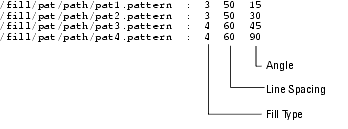Print version of this Book (PDF file)
Special Variables
There are two configuration files that have a different syntax than the others: iccolor and icfill. Note that the naming convention and loading of system-wide, home directory, and work directory configurations still apply. Only the internal file format differs.
Color Definitions, iccolor.cfg
The various windows comprising the IC-CAP design environment, as well as plotters, use the colors defined in the iccolor configuration. By default, these colors are read from {$ICCAP_ROOT}/config/iccolor.cfg, but can be overridden at the installation, user, or working directory level (any of which can have an iccolor file).
The iccolor file format differs from the variable=value syntax. Each line contains these major fields:
| • | RGB color values |
| • | Color name |
| • | Plotter pen number |
The syntax for each line is as follows:
<Red #> <Green #> <Blue #> : <Color name> : <Pen number>
The following example illustrates the format of a typical color definition file:
0
0
0
:
black
1
255
0
0
:
red
:
2
0
255
0
:
green
:
3
0
0
255
:
blue
:
4
255
255
255
:
white
:
5
128
64
0
:
:
6
salmon
:
7
Colors are described in the first and/or second fields of this file. You can enter three RGB color values (in the range 0-255) in the first field and/or you can enter the X color name from the RGB color database (found in /usr/lib/X11/rgb.txt for Motif or /usr/openwin/lib/rgb.txt for Sun's Open Windows) in the second field. If both are entered, the RGB values take precedence, and the color name is ignored.
The last field specifies which pen number to use for hard-copy output when performing HPGL plotting. An entry in this field is required and pen numbers may be recycled and repeated.
By default, the current implementation uses shared server colors from the RGB color database and uses no privately allocated color cells for X Window displays. This is done to simplify the color specification and to promote sharing of colors. Sharing of color cells can only happen if two clients allocate read-only color cells with the same X color name or RGB values.
On UNIX, we strongly recommend that you only use the names given in the RGB color database instead of explicit RGB values; on the PC, only RGB values are supported.
Note
Because of differences in screen hardware, the same RGB values may generate different colors on different hardware. By using names from the color database, you are more likely to get colors close to the ones requested across different hardware platforms.
It is also important to note that values corresponding to color names are not fixed. Therefore, they may not be exactly the same across all platforms or correspond to an exact RGB value.
An example iccolor configuration file is shown:
# ============================================================ # IC-CAP Color Definition File: # ============================================================ # R G B : Color Name : Plotter Pen # # --- --- --- ---------- ------------- # 0 0 0 : black : 1 # 255 0 0 : red : 2 # 0 255 0 : greeen : 3 # 0 0 255 : blue : 4 # 255 255 0 : yellow : 5 # 255 0 255 : magenta : 6 # 0 255 255 : cyan : 7 # 255 255 255 : white : 8 # # For Unix X Windows systems either RGB values or standard # X Color Names, or both, may be specified for color entries. # For Windows only RGB values are supported. # Note, if both RGB and Color Name values are specified, # the RGB values take precedence. # ============================================================ # 0 0 0 :black : 0 # First always black 255 0 0 :red : 1 # First trace color 255 255 0 :yellow : 2 # Second trace color 0 255 0 :green : 3 # Third trace color 0 255 255 :cyan : 4 # Fourth trace color 0 0 255 :blue : 5 # Fifth trace color 255 0 255 :magenta : 6 # Sixth trace color 192 192 192 :gray : 7 # Eighth trace color 255 255 255 :white : 8 # Eighth always white
Although not recommended, you can change the default colors in the iccolor.cfg file. The iccolor example above shows the lines that set the color for trace 1 through 6 and for trace 8. Not shown is that line 88 sets the trace 7 color, line 32 sets the Y2 trace color, and line 54 sets the Plot Optimizer region box color. For an example, see the iccap.cfg.adv file located in $ICCAP_ROOT/iccap/lib/cust_advanced.
Note
If the IC-CAP configuration file cannot be found or the hpeesof configuration does not contain an HPEESOF_COLOR variable (which determines the location of the IC-CAP color definition file), a set of ten basic default server colors are automatically loaded as follows:
1 = black
4 = green
7 = magenta
10 = medium blue
2 = red
5 = cyan
8 = gray
3 = yellow
6 = blue
9 = white
Fill Pattern Configuration, icfill.cfg
Besides colors, plotters also use the fill patterns defined by the icfill configuration. By default, these patterns are read from {$ICCAP_ROOT}/config/icfill.cfg, but can be overwritten at the working directory or user directory (any of which can have an icfill file).
The icfill file format differs from the variable=value syntax. Each line contains two major fields.
| • | Path and filename of the fill pattern |
| • | HPGL/2-pattern-specification |
The syntax for each line is as follows:
<Bitmap_file_location> : <Fill type> <Line spacing> <Angle>
| • | Fill type—is the pattern inside an object's border |
| • | Line spacing—is the distance between the hatched lines in plotter units (where a plotter unit is typically 1/72-inch). |
| • | Angle—is the angle of hatch lines in the fill pattern, expressed in degrees (for fill type 3 or 4 only). |
The following example illustrates the format of a typical fill pattern definition file:
Fill patterns use standard X-bitmap files that can be easily created with the X bitmap utility. The first field specifies the path to the X-bitmap file, which is used for pattern fills, while the remaining fields are the HPGL/2 fill pattern specification.
Solid bidirectional
1
Solid unidirectional
2
Hatched
3
Cross hatched
4
Solid bidirectional fill is faster than solid unidirectional fill, but is not supported by all plotters.
Note
An icfill configuration file is shown in the following example:
#=========================================================== #EEsof Fill Pattern Definition File: #=========================================================== #X Bitmap Filename : Type Spacing Angle (Hardcopy output) #----------------- -------------------- #path/pattern_file1 : 3 70 15 #path/pattern_file2 : 4 50 45 #path/pattern_file3 : 4 45 90 #=========================================================== #0 {$HPEESOF_DIR}/de/fill_patterns/pat1.pattern : 3 25 15 {$HPEESOF_DIR}/de/fill_patterns/pat2.pattern : 3 25 30 {$HPEESOF_DIR}/de/fill_patterns/pat3.pattern : 3 25 45 {$HPEESOF_DIR}/de/fill_patterns/pat4.pattern : 3 25 60 {$HPEESOF_DIR}/de/fill_patterns/pat5.pattern : 3 25 75 {$HPEESOF_DIR}/de/fill_patterns/pat6.pattern : 3 25 90 {$HPEESOF_DIR}/de/fill_patterns/pat7.pattern : 4 25 15 {$HPEESOF_DIR}/de/fill_patterns/pat8.pattern : 4 25 30
If the IC-CAP configuration file cannot be found or the hpeesof configuration does not contain an HPEESOF_FILL variable (which determines the location of the IC-CAP fill definition file), a single, unidirectional, solid fill pattern is automatically loaded.