
| SolidWorks Resources | |||
| Links | |||
| SolidWorks | To download the software, follow the instructions at this page and login with your ECE userID/password. | ||
| Download | Site where you can initiate the software download. | ||
| ePart Viewer | Link to the website where you can download free SolidWorks tools. | ||
| SW Content | Links to websites where you can download completed part files (valves, motors, you name it) that were designed by other people & companies. If you want to experiment with Assemblies, this is a good place to get some parts that are ready to go. | ||
| Documentation | |||
| Gauge table | Conversion table between gauge and thickness for steel sheet metal. | ||
| Getting Started - Examples & Demos | |||
It is recommended that you start with the built-in tutorials. Install SolidWorks on your computer. From the Help/Tutorials menu, run the PARTS and ASSEMBLIES tutorials. The INTRODUCTION TO SOLIDWORKS tutorial is also pretty good. Then you can try building the following parts: |
|||
Solid Part |
 |
Sheetmetal Part |
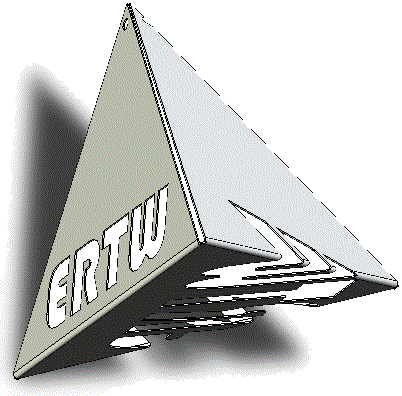 |
Assembly |
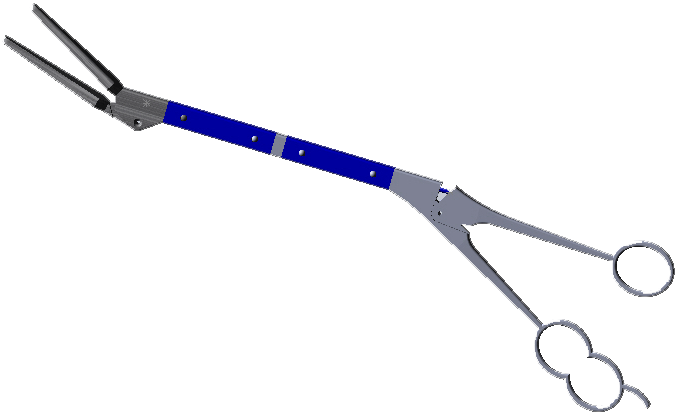 |
||
Gears |
Pinion - older version (2018) |
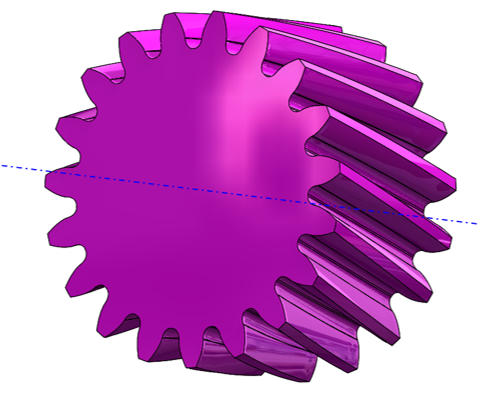 |
|
| Frequently Asked Questions | |||
| Question | Where can I go for help? | ||
| Answer | http://help.solidworks.com/2010/english/SolidWorks/SWHelp_List.html | ||
| Question | How to you add icons to your tool bars to make the workspace efficient? | ||
| Answer | To modify tool bars, right click the toolbar that you want to add icons to and add whichever ones you like. I like having Top, Front and Side views at my fingertips. | ||
| Question | How do I change, the physical units from SI to metric? | ||
| Answer | Tools / Options / Document Properties tab / Units / MMGS. | ||
| Question | My computer is not so good and it is very sluggish when I try to rotate parts. Is there anything I can do to speed things up? | ||
| Answer | Click on Tools/Options. Select the "Document Properties" tab. Choose Image Quality and slide the quality bar toward "Low". Your graphics will have more staircasing but they will be rendered faster. | ||
| Question | How do you create an axis or a plane for cloning parts around an axis or reflected through a plane?. | ||
| Answer | Planes, lines, axes and points are called "reference geometry". There is a button for reference geometry on the Features tool bar or by clicking on Insert/Reference Geometry. | ||
| Question | How do I know if my sketch is fully defined? | ||
| Answer | When it is fully defined, it turns black. When it is overdefined, parts of the sketch turn red (bad). When it is underdefined, it is blue. If you can't tell what dimension is not defined, click on the underdefined (blue) sketch element and try to drag it around. The dimension or constraints that is not fully defined will change as you drag. NEVER exit a sketch until it is fully defined or you will end up with a part that may not be dimensioned exactly what you think it is. | ||
| Assemblies | |||
| Question | I designed an assembly that has parts which can move. When I add this assembly as a sub-assembly to another assembly, the parts won't more any more. | ||
| Answer | Right click on the sub-assembly in the parent assembly and select "Component Properties". Under "Solve as", select "Flexible". | ||